


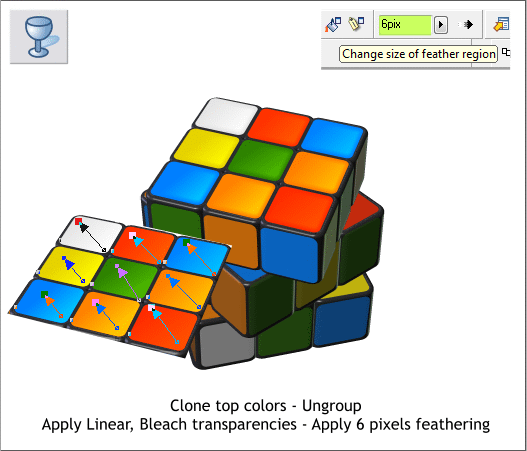
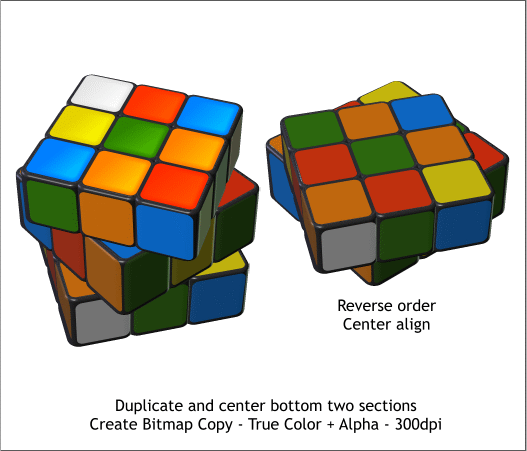
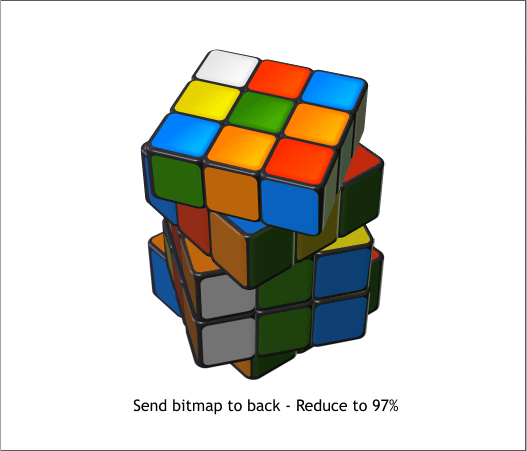
Clone (Ctrl k) the top group of nine squares. Ungroup the clone (Ctrl u
or Arrange > Ungroup).
Select the Transparency Tool (F6).
Click once on the white square to select it, then drag from the lower
right corner on a diagonal to the opposite corner. Repeat this for the
other eight colored squares.
Select all the top colors and add 6 pixels of feathering using the
Feathering slider on the top right area of the Infobar.
Make only Layer 2 visible and selected. Group all the objects and make
a Clone copy (Ctrl k).
Make Layer 1 visible and selected. Make Layers 2 and 3 invisible.
Group the objects on Layer 1, then make a clone copy.
Make all layers visible and select Layer 1. Select the two cloned
sections, cut and paste them to Layer 1. Set them to one side.
Select the top of the two cloned sections and send it to the back
(Arrange > Move to Layer Behind (one or two times), then Arrange >
Put to Back).
Center the two sections using the Alignment menu (Arrange >
Alignment). From the Arrange menu select, Create Bitmap Copy. True
Color + Alpha. Change the Bitmap Resolution to 300dpi and press
Create. Delete the two duplicate sections but keep the bitmap copy.
Reduce the size of the bitmap copy to 97% (with the bitmap selected,
enter 97 in either the W or H text entry boxes and press Enter).
Send the bitmap to the back and center it under the three sections as
shown above. The bitmap copy becomes a reflection of the cube.








