


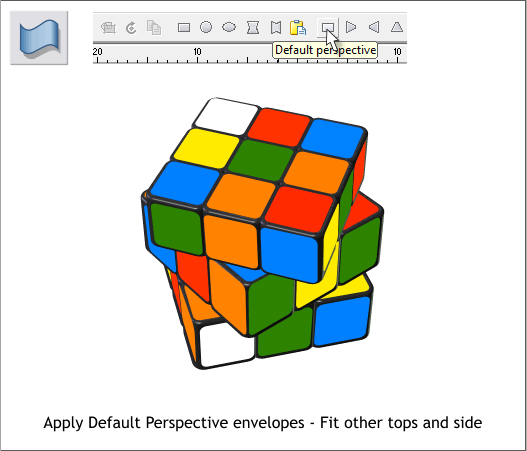
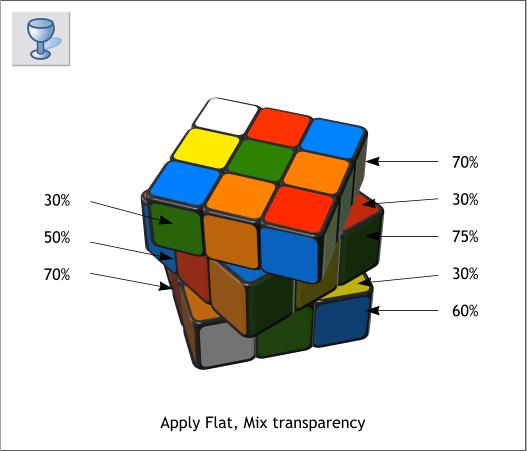
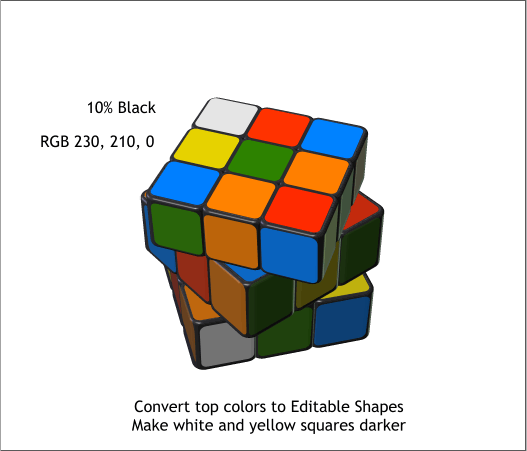
Make Layer 3 invisible and make Layer 2 visible and selected.
Apply the top and side squares as you did in the last step. Change the
fill color for the extrusion to 80% Black.
Repeat this step for Layer 1. Now make all layers visible.
Select the Transparency Tool (F6). Select each of the enveloped groups
and apply a Flat, Mix transparency. Change the Transparency slider
settings as shown above. This mixes the dark color of the sides with the
colors to make the colors darker.
Select the top group of nine squares. From the Arrange menu, select
Convert to Editable Shapes.
Hold down the Ctrl key and click on the white square (Ctrl + click lets
you select an object that is part of a group). Change the fill to 10%
Black.
Change the yellow colors to RGB 230, 210, 0, which is a deeper yellow.
Save your work and take a short break.








