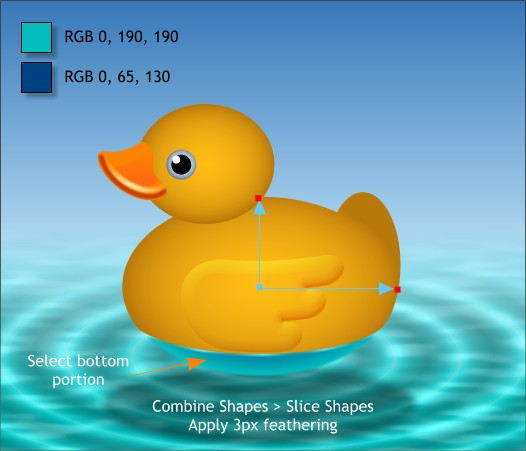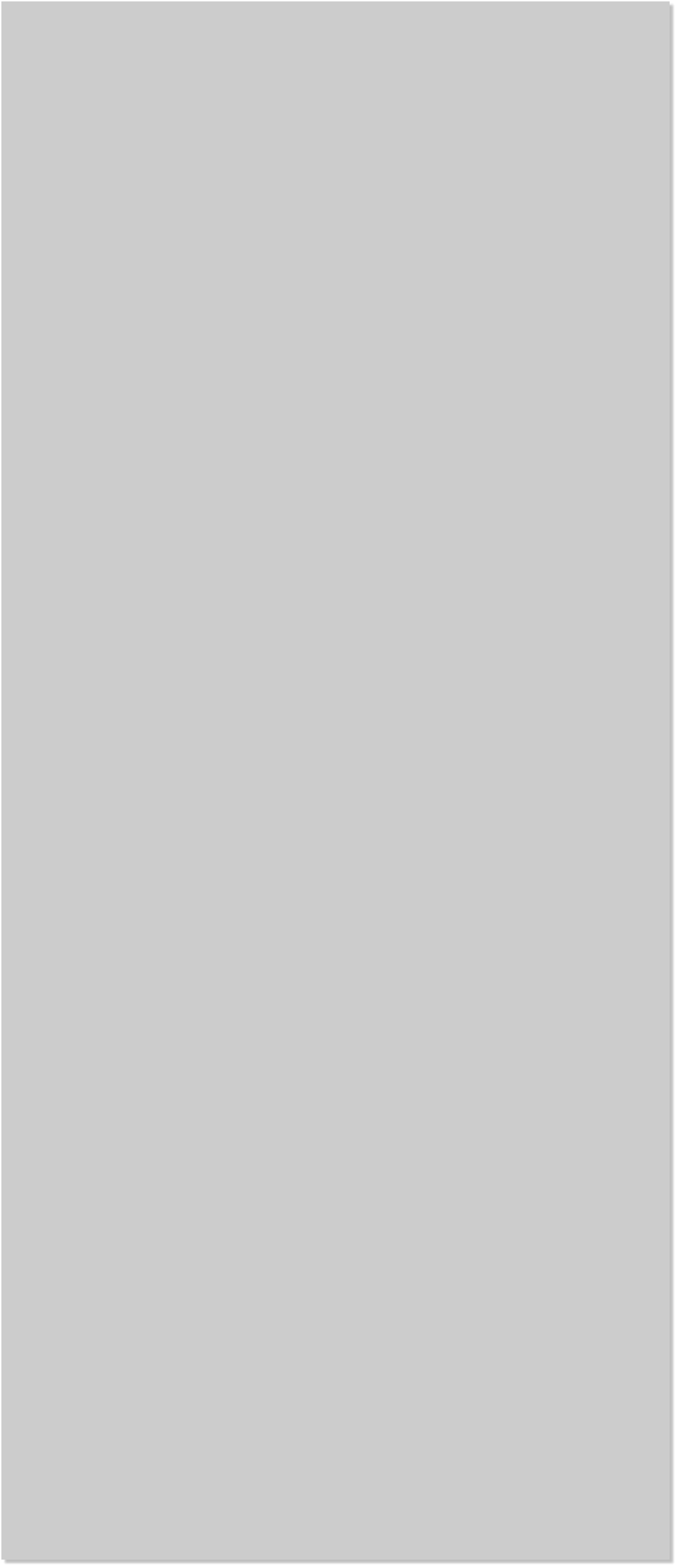

















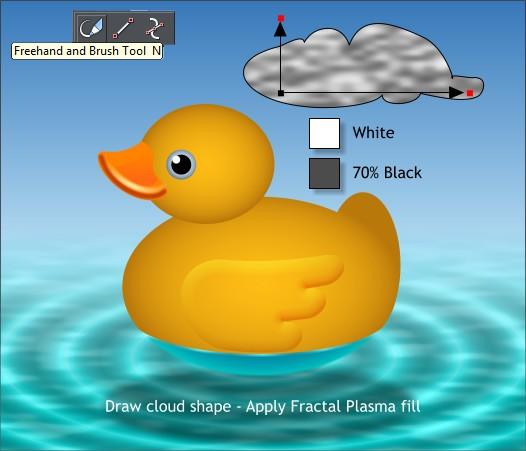
 Select the new shape and the duck group and Arrange > Combine
Shapes > Slice Shapes or press Ctrl 4. Theoretically, if you just used
the arc, you could slice off the bottom portion of the duck group. But
what happens in reality is the duck also gets sliced vertically up from
the two points and through the middle of the beak. By adding the three
line segments and creating a closed shape, we only slice the portion we
need.
Select the bottom sliced area with the Fill Tool. The original elliptical
fill path arrows appear. Edit the two colors as shown. The dark blue
goes in the center and the pale aqua goes onto the outside.
Apply 3px of feathering to the bottom portion to soften the edges and
add a slight distorted look.
Select the Freehand and Brush Tool (n). Draw a cloud shape. If you
don’t get a good shape start over until you are happy with the shape.
The shape needs to be filled which means you need to draw back to the
starting anchor point.
Select the cloud shape with the Fill Tool. Select Fractal Plasma from
the drop down list of Fill Types. Use White and 70% Black and adjust
the fill path arrows as shown. Set the outline to none.
TIP: In the good old days, you could simply right click on the cross
hatched box to the left of the color palette to remove the outline.
You could left click to remove the fill.
But to try to make Xara easier for new users, this quick efficient
action was replaced with a pop up menu. I have mixed feeling
about this pop up menu. Be that as it may, you can delete the
outline without the pop up menu by holding down the Shift key
and right clicking on the cross hatched box. Likewise you can add
an outline color by Shift + right clicking on any color.
Select the new shape and the duck group and Arrange > Combine
Shapes > Slice Shapes or press Ctrl 4. Theoretically, if you just used
the arc, you could slice off the bottom portion of the duck group. But
what happens in reality is the duck also gets sliced vertically up from
the two points and through the middle of the beak. By adding the three
line segments and creating a closed shape, we only slice the portion we
need.
Select the bottom sliced area with the Fill Tool. The original elliptical
fill path arrows appear. Edit the two colors as shown. The dark blue
goes in the center and the pale aqua goes onto the outside.
Apply 3px of feathering to the bottom portion to soften the edges and
add a slight distorted look.
Select the Freehand and Brush Tool (n). Draw a cloud shape. If you
don’t get a good shape start over until you are happy with the shape.
The shape needs to be filled which means you need to draw back to the
starting anchor point.
Select the cloud shape with the Fill Tool. Select Fractal Plasma from
the drop down list of Fill Types. Use White and 70% Black and adjust
the fill path arrows as shown. Set the outline to none.
TIP: In the good old days, you could simply right click on the cross
hatched box to the left of the color palette to remove the outline.
You could left click to remove the fill.
But to try to make Xara easier for new users, this quick efficient
action was replaced with a pop up menu. I have mixed feeling
about this pop up menu. Be that as it may, you can delete the
outline without the pop up menu by holding down the Shift key
and right clicking on the cross hatched box. Likewise you can add
an outline color by Shift + right clicking on any color.