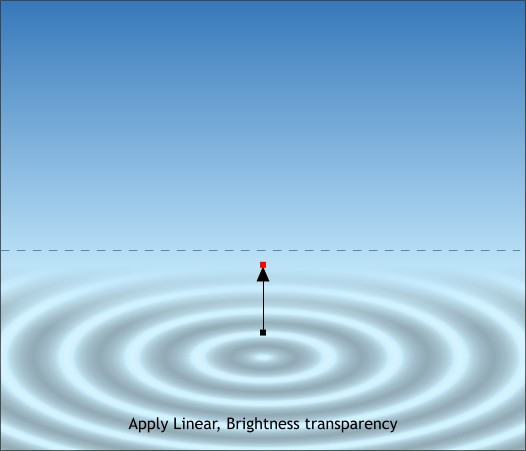

















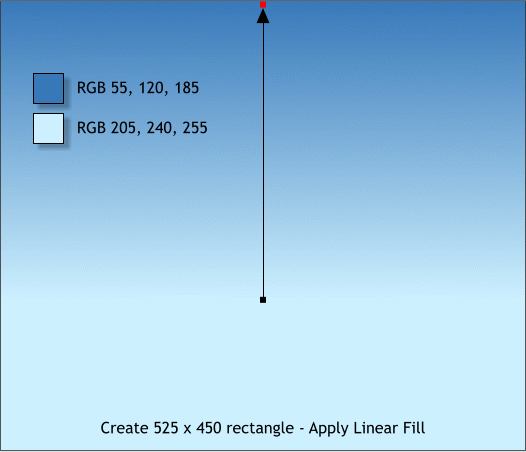 We need to create a sky and some water for our duck to float in. Start
by creating a rectangle about the size shown above. Apply a Linear fill
using the two colors shown. You can apply an interactive Linear fill the
same way you created the interactive Linear transparency. Click on the
rectangle with the Fill Tool (F5 or g), click at the starting point, hold
down the Ctrl key to constrain the angle, and drag upwards. Edit the
two sky colors in the Color Editor.
Create a new rectangle over the bottom portion of the larger
rectangle. Apply an Elliptical fill using the same colors shown.
From the drop down list on the Infobar select Repeating. Click the
Profile arrow icon and select Profile 1. Click either of the small
squares at the end of the fill path arrows and press the LEFT arrow key
on your keyboard until there are about 5 or 6 rings.
Hold down the Ctrl key and drag just the vertical fill path arrow
downward until your rings look like the example shown here.
We need to create a sky and some water for our duck to float in. Start
by creating a rectangle about the size shown above. Apply a Linear fill
using the two colors shown. You can apply an interactive Linear fill the
same way you created the interactive Linear transparency. Click on the
rectangle with the Fill Tool (F5 or g), click at the starting point, hold
down the Ctrl key to constrain the angle, and drag upwards. Edit the
two sky colors in the Color Editor.
Create a new rectangle over the bottom portion of the larger
rectangle. Apply an Elliptical fill using the same colors shown.
From the drop down list on the Infobar select Repeating. Click the
Profile arrow icon and select Profile 1. Click either of the small
squares at the end of the fill path arrows and press the LEFT arrow key
on your keyboard until there are about 5 or 6 rings.
Hold down the Ctrl key and drag just the vertical fill path arrow
downward until your rings look like the example shown here.
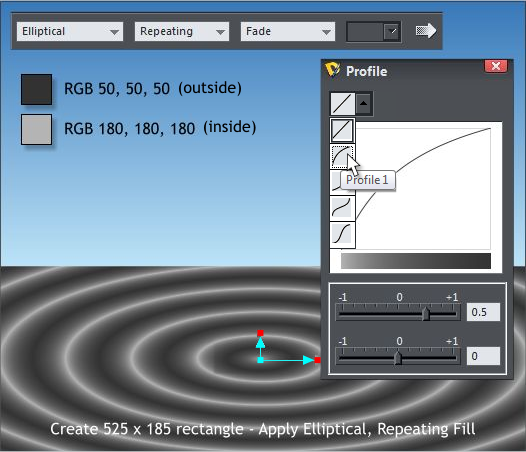 Select the rectangle with the Transparency Tool (F6) Click and drag
from above the center ring upwards to just before you reach the top of
the rectangle.
From the Transparency Type drop down list, select Brightness.
Select the rectangle with the Transparency Tool (F6) Click and drag
from above the center ring upwards to just before you reach the top of
the rectangle.
From the Transparency Type drop down list, select Brightness.