
















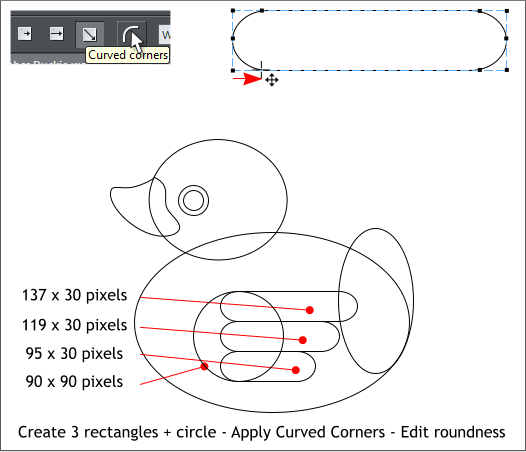
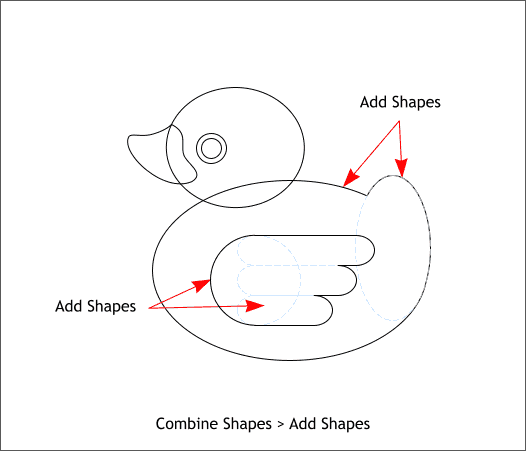
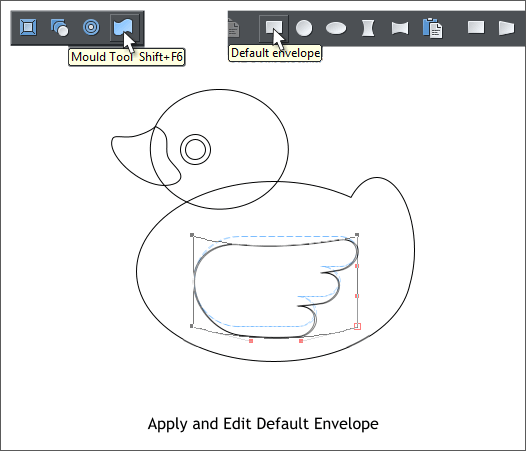 Select the Rectangle Tool (M). Create three rectangles to the sizes
shown. Click the Curved Corners icon to apply curved corners then drag
any of control handles (except the four corners handles) to increase the
roundness until the rectangles resemble capsules. Select all three
rectangles and open the Alignment menu (Arrange > Align) and
Horizontally, left align them.
Create a 90 pixel circle and align it to the three triangles.
Hold down the Shift key (to select multiple objects), and click on the
large ellipse and the tall ellipse (the tail). From the Arrange menu,
select Combine Shapes > Add Shapes or press Ctrl 1, the keyboard
shortcut.
Hold down the Shift key and select the three rounded rectangles and
the circle and Arrange > Combine Shapes > Add Shapes.
Select the wing shape, then switch to the Mould Tool (Shift F6).
Click the first rectangular icon (Default Envelope).
Click the square corner points to enable the Bezier control handles.
Select the small red squares and drag them downwards until the shape
looks like my example above.
Select the Rectangle Tool (M). Create three rectangles to the sizes
shown. Click the Curved Corners icon to apply curved corners then drag
any of control handles (except the four corners handles) to increase the
roundness until the rectangles resemble capsules. Select all three
rectangles and open the Alignment menu (Arrange > Align) and
Horizontally, left align them.
Create a 90 pixel circle and align it to the three triangles.
Hold down the Shift key (to select multiple objects), and click on the
large ellipse and the tall ellipse (the tail). From the Arrange menu,
select Combine Shapes > Add Shapes or press Ctrl 1, the keyboard
shortcut.
Hold down the Shift key and select the three rounded rectangles and
the circle and Arrange > Combine Shapes > Add Shapes.
Select the wing shape, then switch to the Mould Tool (Shift F6).
Click the first rectangular icon (Default Envelope).
Click the square corner points to enable the Bezier control handles.
Select the small red squares and drag them downwards until the shape
looks like my example above.














