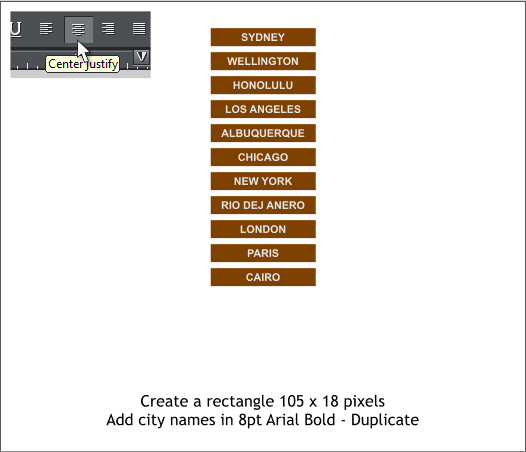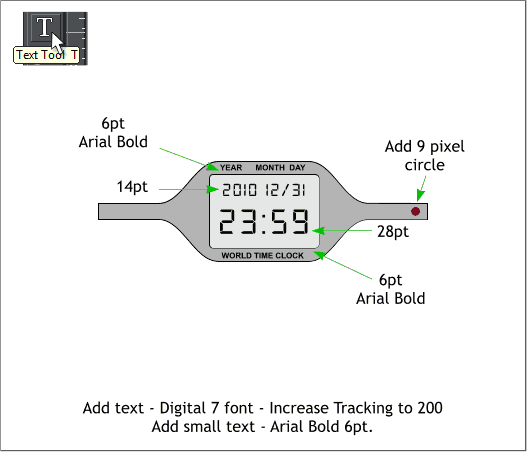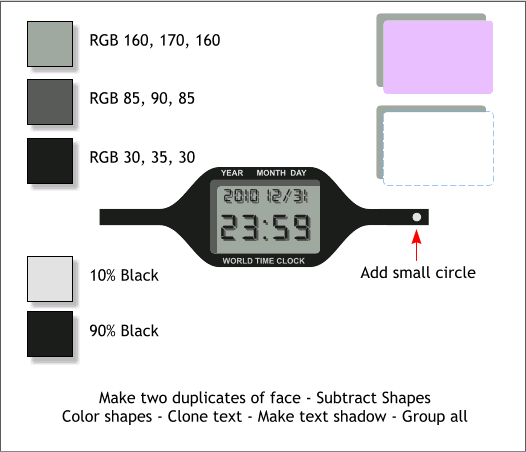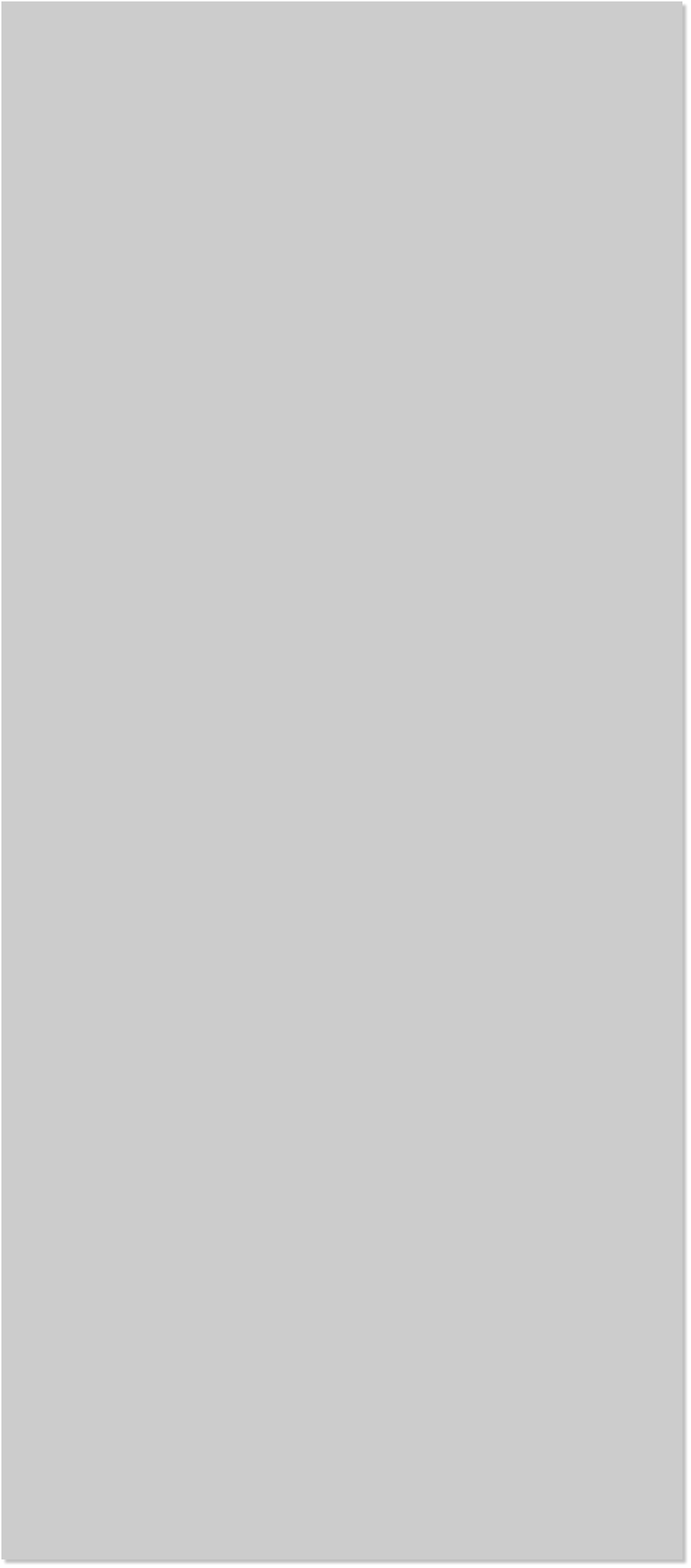














 The curved corners rectangle will be the digital clock and the shape the
faceplate. I have used a free (for personal use) font called Digital 7 to
create the digital text and Arial Bold for the type on the faceplate.
Install the Digital 7 font in your Windows Fonts directory. (Drag the
fonts from the ZIP file onto your desktop, right click on the font and
select Install). Add text to the sizes and positions shown above.
Apply flat fills using the colors shown above. The 10 and 90% Black are
for the small type on the faceplate. The colors on the top left are for
the digital text, and background.
Copy the text to the clipboard (Ctrl c or Edit >Copy). Move the text
down and to the right about 2 pixels in each direction. Change the fill
color to the middle color top left. Paste the text text from the
clipboard using Edit > Paste in Place or press Shift Ctrl v.
Add a small white circle to the right side faceplate.
Clone the display rectangle (Ctrl k) then clone the clone. Move the
second clone down and right about 8 pixels. Select both clones and
Arrange > Combine Shapes > Subtract Shapes or press Ctrl 2.
Apply the middle color top left to this new shape. This adds a shadow
and depth to the clock face. The digital display also has a shadow.
Create a small 105 x 18 pixel rectangle and apply any color other than
black or gray. The color is not important. Add the text SIDNEY in 8pt
Arial Bold with Center Justification. Make 10 duplicates (Ctrl Alt d).
Change the city name as shown for each duplicate.
Save your work and take a short break.
The curved corners rectangle will be the digital clock and the shape the
faceplate. I have used a free (for personal use) font called Digital 7 to
create the digital text and Arial Bold for the type on the faceplate.
Install the Digital 7 font in your Windows Fonts directory. (Drag the
fonts from the ZIP file onto your desktop, right click on the font and
select Install). Add text to the sizes and positions shown above.
Apply flat fills using the colors shown above. The 10 and 90% Black are
for the small type on the faceplate. The colors on the top left are for
the digital text, and background.
Copy the text to the clipboard (Ctrl c or Edit >Copy). Move the text
down and to the right about 2 pixels in each direction. Change the fill
color to the middle color top left. Paste the text text from the
clipboard using Edit > Paste in Place or press Shift Ctrl v.
Add a small white circle to the right side faceplate.
Clone the display rectangle (Ctrl k) then clone the clone. Move the
second clone down and right about 8 pixels. Select both clones and
Arrange > Combine Shapes > Subtract Shapes or press Ctrl 2.
Apply the middle color top left to this new shape. This adds a shadow
and depth to the clock face. The digital display also has a shadow.
Create a small 105 x 18 pixel rectangle and apply any color other than
black or gray. The color is not important. Add the text SIDNEY in 8pt
Arial Bold with Center Justification. Make 10 duplicates (Ctrl Alt d).
Change the city name as shown for each duplicate.
Save your work and take a short break.