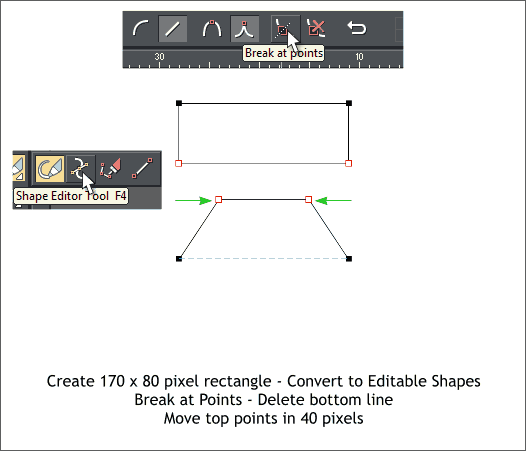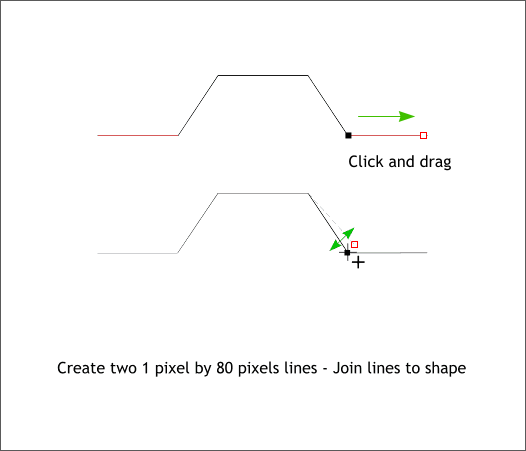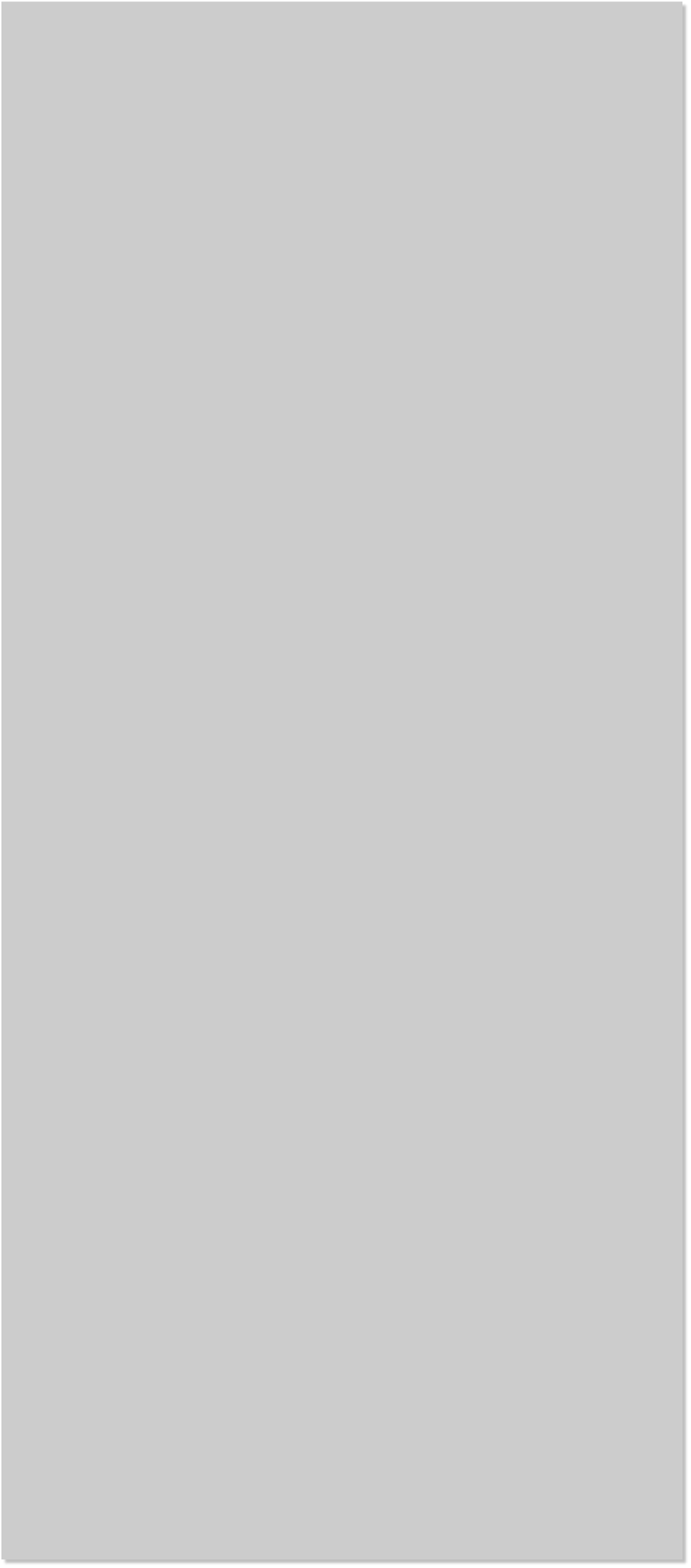


















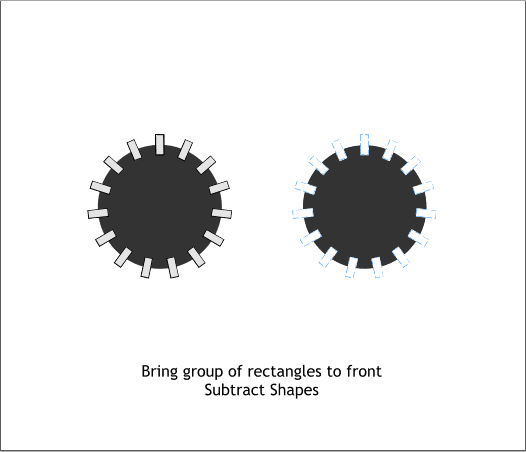 Select the grouped rectangles and bring them to the front, (Ctrl f).
Hold down the Shift key and click-select both the grouped rectangles
and the gray circle.
From the Arrange menu, select Combine Shapes > Subtract Shapes or
use the keyboard shortcut Ctrl 2. This produces a gear like object.
Select the Rectangle Tool (M) and create a 170 by 80 pixel rectangle.
With the rectangle selected, from the Arrange menu, click Convert to
Editable Shapes or Shift Ctrl s.
Switch to the Shape Editor Tool (F4). Hold down the Shift key and
select the lower two control points. Click the Break at Points icon.
Switch back to the Selector Tool (the arrow pointer). Select the line at
the bottom and press the Delete key on your keyboard.
One by one, select the top control points and move them toward the
center 40 pixels. If you have set your Nudge Size to 1pix (File > Page
Options > General), hold down the Shift key and click the left or right
arrow key four times to move the selected control point 40 pixels.
Select the Shape Editor Tool. Create a 1 pixel by 80 pixel line. Clone
the line. Align the two lines ends to the bottom of the shape.
Switch back to the Selector Tool (F2) and select the shape and the two
lines.
Switch back to the Shape Editor Tool. Drag the conjunction of the line
and shape out and back a short distance. A + will appear under the
cursor to indicate that the line and shape are about to be joined.
Repeat this step to join the other line and shape.
Select the grouped rectangles and bring them to the front, (Ctrl f).
Hold down the Shift key and click-select both the grouped rectangles
and the gray circle.
From the Arrange menu, select Combine Shapes > Subtract Shapes or
use the keyboard shortcut Ctrl 2. This produces a gear like object.
Select the Rectangle Tool (M) and create a 170 by 80 pixel rectangle.
With the rectangle selected, from the Arrange menu, click Convert to
Editable Shapes or Shift Ctrl s.
Switch to the Shape Editor Tool (F4). Hold down the Shift key and
select the lower two control points. Click the Break at Points icon.
Switch back to the Selector Tool (the arrow pointer). Select the line at
the bottom and press the Delete key on your keyboard.
One by one, select the top control points and move them toward the
center 40 pixels. If you have set your Nudge Size to 1pix (File > Page
Options > General), hold down the Shift key and click the left or right
arrow key four times to move the selected control point 40 pixels.
Select the Shape Editor Tool. Create a 1 pixel by 80 pixel line. Clone
the line. Align the two lines ends to the bottom of the shape.
Switch back to the Selector Tool (F2) and select the shape and the two
lines.
Switch back to the Shape Editor Tool. Drag the conjunction of the line
and shape out and back a short distance. A + will appear under the
cursor to indicate that the line and shape are about to be joined.
Repeat this step to join the other line and shape.