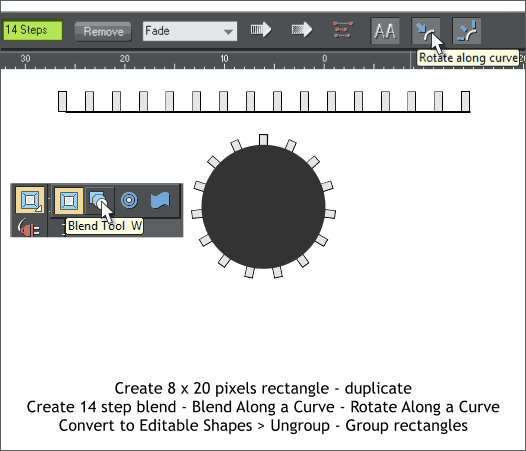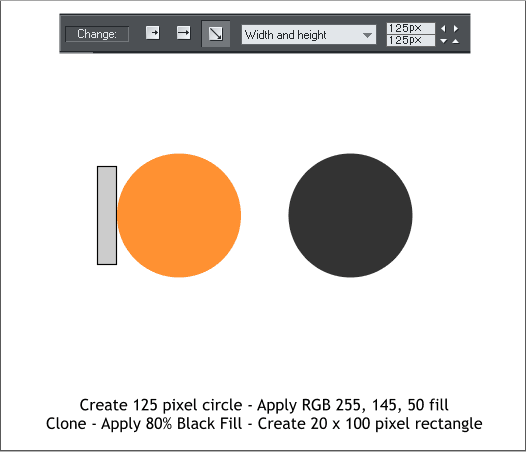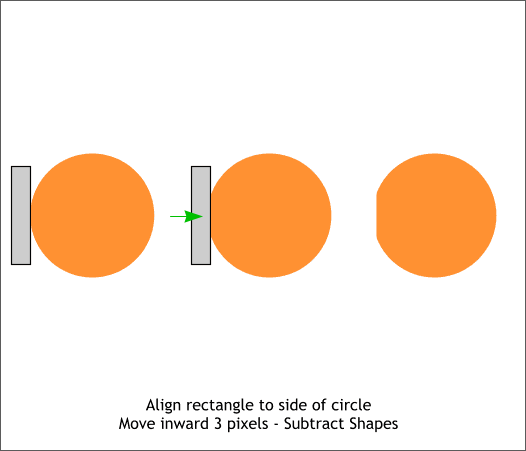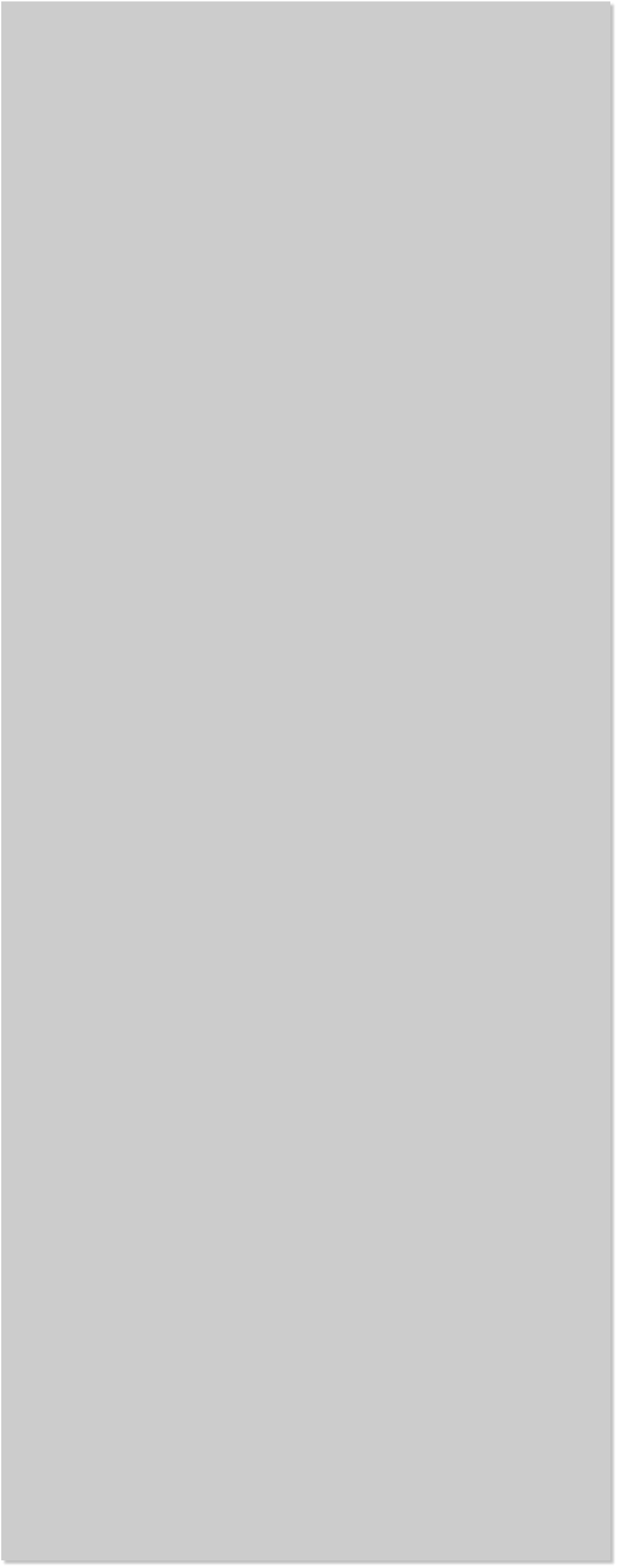

















 Select the Ellipse Tool (L). Hold down the Ctrl key to constrain the
ellipse to a circle, and draw a 125 pixel circle. The size will appear on
the Infobar at the top of the screen.
TIP: Or you can draw any size circle, then enter the exact size on
the Infobar and press Enter to apply the change.
Drag a narrow vertical rectangle with the Rectangle Tool (M). The size
is not that important as long as it is about the size shown above.
Edit the orange color in the Color Editor (Ctrl e) using the RGB Color
Model. If your values appear in percent instead of 0-255, open the Page
Options > Units dialog and set your Color Units to 0-255. (File > Page
Options).
Align the rectangle to the left edge of the circle then move it 3 pixels
to the right. Bring the rectangle to the top (Ctrl f or Arrange > Bring to
Front).
Hold down the Shift key (to select multiple objects), and click on the
rectangle and the circle. From the Arrange menu, select Combine
Shapes > Subtract Shapes or press Ctrl 2 the keyboard shortcut. The
rectangle disappears along with a small portion of the circle.
TIP: Set your Nudge Size to 1px in the File > Page Options >
General tabbed section. Then use the arrow keys on your
keyboard to move a selection by 1 pixel increments. Hold down
the Shift key to move in 10 pixel increments per click.
Using the Rectangle Tool (M) create a small 8 x 20 pixel rectangle.
Clone the rectangle (Edit > Clone or Ctrl k) and move the clone about
400 pixels to the right.
Select the Blend Tool (W). Click on one rectangle to select it and drag
to the other rectangle to create a blend. Change the number of blend
steps to 14 on the Infobar. Press Enter to apply the change.
With the blend and the Blend Tool selected, hold down the Shift key
and click on the gray circle. Press the Rotate Along Curve icon on the
Infobar, then press the icon next to it, Rotate Along a Curve.
From the Arrange menu, select Convert to Editable Shapes, then from
the Arrange menu, select Ungroup. Hold down the Shift key and click
on the circle to de-select it, then Group the remaining rectangles (Ctrl
g or Arrange > Group).
Select the Ellipse Tool (L). Hold down the Ctrl key to constrain the
ellipse to a circle, and draw a 125 pixel circle. The size will appear on
the Infobar at the top of the screen.
TIP: Or you can draw any size circle, then enter the exact size on
the Infobar and press Enter to apply the change.
Drag a narrow vertical rectangle with the Rectangle Tool (M). The size
is not that important as long as it is about the size shown above.
Edit the orange color in the Color Editor (Ctrl e) using the RGB Color
Model. If your values appear in percent instead of 0-255, open the Page
Options > Units dialog and set your Color Units to 0-255. (File > Page
Options).
Align the rectangle to the left edge of the circle then move it 3 pixels
to the right. Bring the rectangle to the top (Ctrl f or Arrange > Bring to
Front).
Hold down the Shift key (to select multiple objects), and click on the
rectangle and the circle. From the Arrange menu, select Combine
Shapes > Subtract Shapes or press Ctrl 2 the keyboard shortcut. The
rectangle disappears along with a small portion of the circle.
TIP: Set your Nudge Size to 1px in the File > Page Options >
General tabbed section. Then use the arrow keys on your
keyboard to move a selection by 1 pixel increments. Hold down
the Shift key to move in 10 pixel increments per click.
Using the Rectangle Tool (M) create a small 8 x 20 pixel rectangle.
Clone the rectangle (Edit > Clone or Ctrl k) and move the clone about
400 pixels to the right.
Select the Blend Tool (W). Click on one rectangle to select it and drag
to the other rectangle to create a blend. Change the number of blend
steps to 14 on the Infobar. Press Enter to apply the change.
With the blend and the Blend Tool selected, hold down the Shift key
and click on the gray circle. Press the Rotate Along Curve icon on the
Infobar, then press the icon next to it, Rotate Along a Curve.
From the Arrange menu, select Convert to Editable Shapes, then from
the Arrange menu, select Ungroup. Hold down the Shift key and click
on the circle to de-select it, then Group the remaining rectangles (Ctrl
g or Arrange > Group).
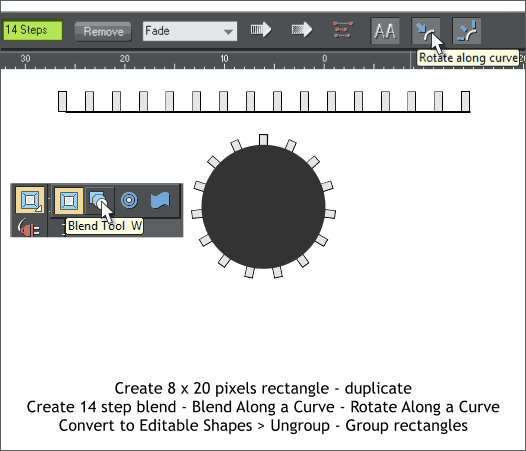
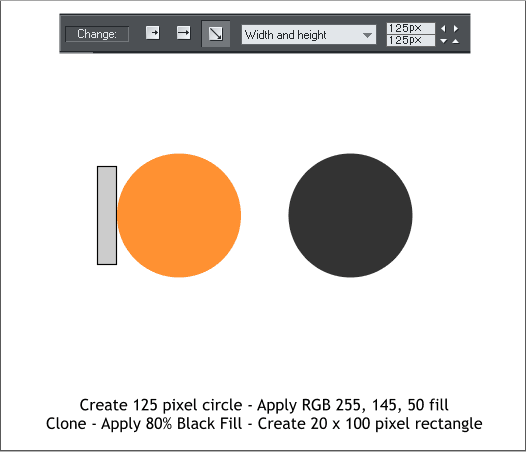
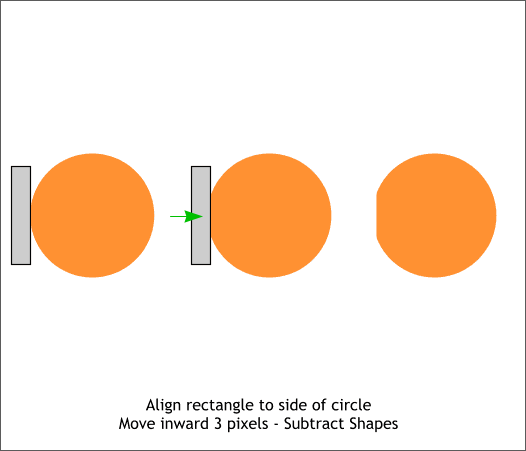

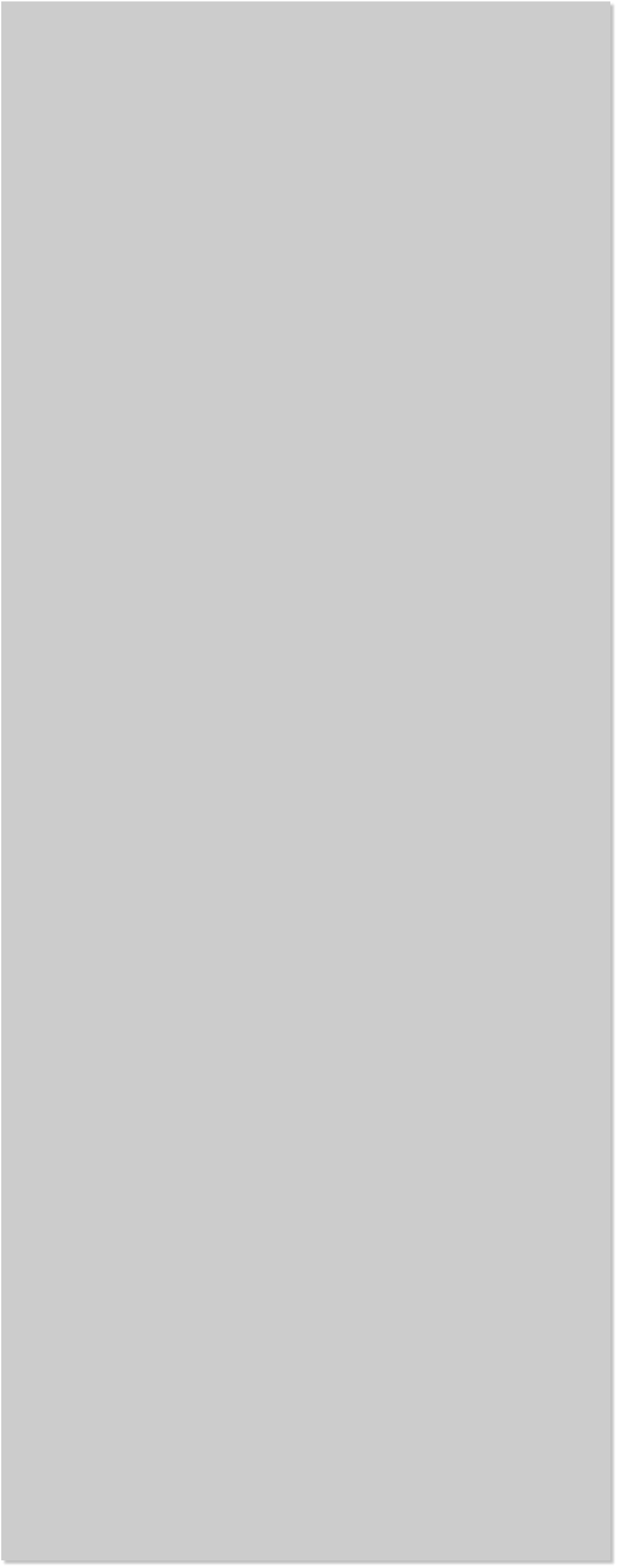

















 Select the Ellipse Tool (L). Hold down the Ctrl key to constrain the
ellipse to a circle, and draw a 125 pixel circle. The size will appear on
the Infobar at the top of the screen.
TIP: Or you can draw any size circle, then enter the exact size on
the Infobar and press Enter to apply the change.
Drag a narrow vertical rectangle with the Rectangle Tool (M). The size
is not that important as long as it is about the size shown above.
Edit the orange color in the Color Editor (Ctrl e) using the RGB Color
Model. If your values appear in percent instead of 0-255, open the Page
Options > Units dialog and set your Color Units to 0-255. (File > Page
Options).
Align the rectangle to the left edge of the circle then move it 3 pixels
to the right. Bring the rectangle to the top (Ctrl f or Arrange > Bring to
Front).
Hold down the Shift key (to select multiple objects), and click on the
rectangle and the circle. From the Arrange menu, select Combine
Shapes > Subtract Shapes or press Ctrl 2 the keyboard shortcut. The
rectangle disappears along with a small portion of the circle.
TIP: Set your Nudge Size to 1px in the File > Page Options >
General tabbed section. Then use the arrow keys on your
keyboard to move a selection by 1 pixel increments. Hold down
the Shift key to move in 10 pixel increments per click.
Using the Rectangle Tool (M) create a small 8 x 20 pixel rectangle.
Clone the rectangle (Edit > Clone or Ctrl k) and move the clone about
400 pixels to the right.
Select the Blend Tool (W). Click on one rectangle to select it and drag
to the other rectangle to create a blend. Change the number of blend
steps to 14 on the Infobar. Press Enter to apply the change.
With the blend and the Blend Tool selected, hold down the Shift key
and click on the gray circle. Press the Rotate Along Curve icon on the
Infobar, then press the icon next to it, Rotate Along a Curve.
From the Arrange menu, select Convert to Editable Shapes, then from
the Arrange menu, select Ungroup. Hold down the Shift key and click
on the circle to de-select it, then Group the remaining rectangles (Ctrl
g or Arrange > Group).
Select the Ellipse Tool (L). Hold down the Ctrl key to constrain the
ellipse to a circle, and draw a 125 pixel circle. The size will appear on
the Infobar at the top of the screen.
TIP: Or you can draw any size circle, then enter the exact size on
the Infobar and press Enter to apply the change.
Drag a narrow vertical rectangle with the Rectangle Tool (M). The size
is not that important as long as it is about the size shown above.
Edit the orange color in the Color Editor (Ctrl e) using the RGB Color
Model. If your values appear in percent instead of 0-255, open the Page
Options > Units dialog and set your Color Units to 0-255. (File > Page
Options).
Align the rectangle to the left edge of the circle then move it 3 pixels
to the right. Bring the rectangle to the top (Ctrl f or Arrange > Bring to
Front).
Hold down the Shift key (to select multiple objects), and click on the
rectangle and the circle. From the Arrange menu, select Combine
Shapes > Subtract Shapes or press Ctrl 2 the keyboard shortcut. The
rectangle disappears along with a small portion of the circle.
TIP: Set your Nudge Size to 1px in the File > Page Options >
General tabbed section. Then use the arrow keys on your
keyboard to move a selection by 1 pixel increments. Hold down
the Shift key to move in 10 pixel increments per click.
Using the Rectangle Tool (M) create a small 8 x 20 pixel rectangle.
Clone the rectangle (Edit > Clone or Ctrl k) and move the clone about
400 pixels to the right.
Select the Blend Tool (W). Click on one rectangle to select it and drag
to the other rectangle to create a blend. Change the number of blend
steps to 14 on the Infobar. Press Enter to apply the change.
With the blend and the Blend Tool selected, hold down the Shift key
and click on the gray circle. Press the Rotate Along Curve icon on the
Infobar, then press the icon next to it, Rotate Along a Curve.
From the Arrange menu, select Convert to Editable Shapes, then from
the Arrange menu, select Ungroup. Hold down the Shift key and click
on the circle to de-select it, then Group the remaining rectangles (Ctrl
g or Arrange > Group).