|
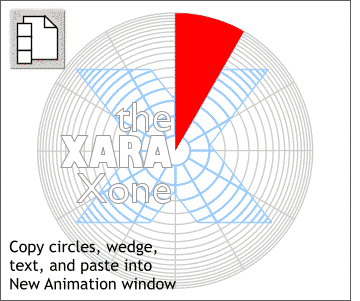 Select the gray outlined text,
blue clip view X, and gray circles shape, and group them (Ctrl G). Select the gray outlined text,
blue clip view X, and gray circles shape, and group them (Ctrl G).Copy the wedge, the grouped gray outline version, and the new bitmap to the clipboard (Ctrl C). Press the New Animation
button on the Infobar to open an animation window.
NOTE:
If the new animation button is missing from the Infobar, go to the Window pull down menu, select Control Bars and check the Gif Animation check box. |

