|
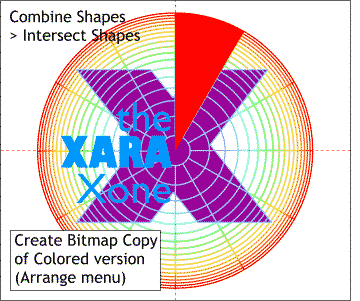 Select the new circle and the triangle and from the
Arrange menu, select Combine Shapes > Intersect Shapes. This step eliminates all of the circle shape except the portion beneath the triangle. And the triangle now has the same roundness as the circles shape. Select the new circle and the triangle and from the
Arrange menu, select Combine Shapes > Intersect Shapes. This step eliminates all of the circle shape except the portion beneath the triangle. And the triangle now has the same roundness as the circles shape.
Intersect Shapes is similar to ClipView except the contents of a ClipView object remain intact and editable and are merely masked. Select the colored circles shape, X and the text, and from the Arrange
menu, select Create Bitmap Copy. Select True Color (24-bit – 16.7 million colors) for the Color Depth and press Create. Place the non-bitmap version off to the side in case we need it later. If you have
not already done so, name and save your file and take a short eye break. I'll wait for you on the next page when you return.
|

