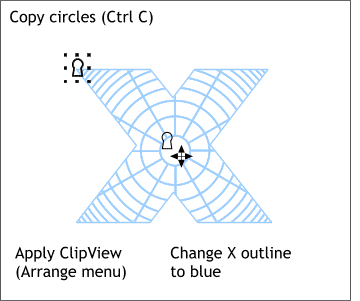 Select both the circles shape
and the X and from the Arrange pull down menu, select Apply Clip View. Select both the circles shape
and the X and from the Arrange pull down menu, select Apply Clip View.This masks the topmost object (in this case the circles shape) inside the bottom most shape (the X) as you can see on the left.
NOTE You'll notice two keyhole icons when the ClipView
object is selected. Clicking the center keyhole icon selects the clipped object and allows you to reposition, scale, or modify the clipped object. Pressing the keyhole icon on the top
left selects the container objects which can be modified or repositioned around the clipped objects. |

