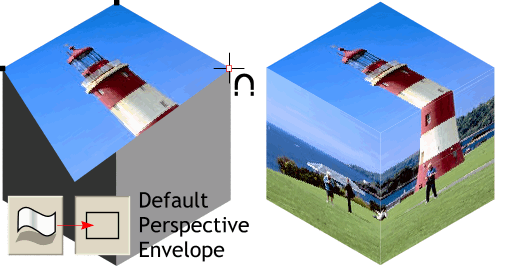Make sure that you still have Snap To Objects enabled. Drag the three sections of the photo close to the cube we created
earlier. Select the top portion of the lighthouse. Select the Mould Tool (shown) and then click the Default Perspective
envelope (shown) on the Infobar. (Itīs the second of the two rectangles on the Infobar). Using the Mould Tool, drag the corners of the photo to the corresponding four corners of the top of the cube as shown on
the left. When the corner of the photo is over a corner of the cube shape, the cursor displays the magnet indicating a snap to point.
Repeat this step to mold the other two photos to the left and right sides as shown
on the right. The Leaning Tower of Pizza has nothing on this lighthouse!