Import
lighthouse.jpg
(its included in the Zipped tutorial).Using the Rectangle Tool, draw a square just slightly smaller than the height of the photo. Hold down the Ctrl key while drawing to
constrain the rectangle to a square. Select the square and drag two guidelines from the screen rulers to the vertical and horizontal centers of the square as shown. Reposition the photo so that the
lighthouse is in the center of the right two squares.
No rulers? Go to the Window menu and select Bars > Rulers.
Select the photo and the square and from the Arrange menu, select
Combine Shapes > Intersect Shapes. This crops the photo to the shape of the square. The square itself disappears having selflessly sacrificed itself to the Intersect Shapes operation.
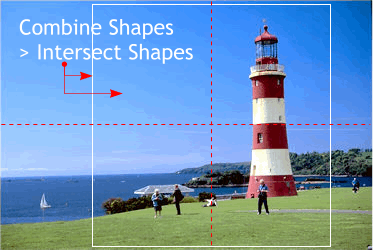 Import
lighthouse.jpg
Import
lighthouse.jpg