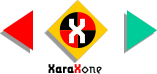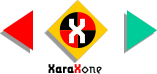Select both the outline and the duplicate color
photo. From the Arrange menu, select Combine Shapes > Intersect Shapes. Select both the outline and the duplicate color
photo. From the Arrange menu, select Combine Shapes > Intersect Shapes.Everything outside the outline will be deleted leaving just the hand and wrench.
SHORTCUT: Right click on the two selected shapes, and select Combine Shapes from the
pop up menu. Then select Intersect Shapes from the fly out menu. |