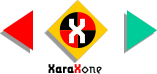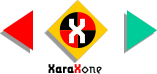Select the circle with the Selector Tool.
(The arrow pointer). From the Arrange menu, select Convert to Editable Shapes.With the circle still selected, select the Shape Editor Tool, marquee select (drag
a rectangle around) the entire circle, and click the Break At Points icon on the Infobar.
Apply different outline colors to the four line segments by selecting a line segment, then clicking a color on the
screen palette with the right mouse button.
Select all four line segments (Hold down the Shift key and click on each segment--or you can marquee select them with the Selector Tool). Press Ctrl K
to create a duplicate on top, and change the size on the Infobar to 12 pixels. Press Enter to apply the resizing.