

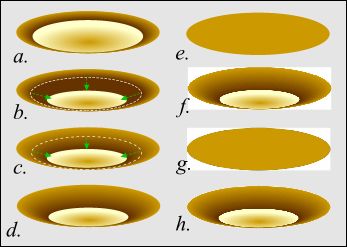
a. Make a duplicate of the gold sphere (remember it's two shapes, the pale gold-colored circle and the blend). Flip it upside down and reduce the overall height to 1/2".
b. Reduce the height of the pale gold circle by one half as shown.
c. Ctrl - click on the dark shape of the Blend (to select the beginning object only, hold down the Ctrl key whilst you click on the dark object) and resize it to match the pale gold circle. The rest of the Blend will automatically adjust like magic.
d. Your group should now look like this.
e. Make another duplicate of this new grouping. Delete the pale gold ellipse. Select the Blend with the Blend Tool (this will only work with the Blend Tool) and then click Remove on the Property Bar. Delete the smaller shape leaving only the large ellipse as shown.
f. Select the Blend group and from the Arrange menu select Create Bitmap Copy, 24-bit, 300 dpi.
g. The bitmap shape will have a white outline which we don't want. Here's how we can get rid of it. Center the ellipse over the bitmap as shown.
h. Select both objects and from the Arrange menu, select Combine Shapes -- Intersect Shapes. You should now have a trimmed bitmap as shown. If you're wondering why we had to go through all this trouble, read on.