

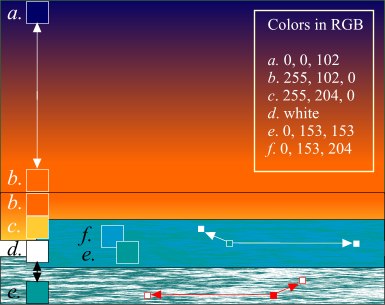
Select the bottom rectangle and use the Fill Tool, to apply a Fractal Clouds fill (selected from the Fill Type drop down menu). Use the two colors d. and e. Click on the fill with the Right mouse button and change the values on the Property Bar to 100 dpi and 10 (Fractal Graininess). Stretch the fill arrows as shown and skew the vertical arrow, as shown, to minimize the pattern.
Make a duplicate (Ctrl-D) of this rectangle, flop the rectangle, and change the colors to f. and e. Center this rectangle directly over the green and white-filled rectangle and using the Transparency Tool (the wine glass icon on the Main Toolbar) apply a Flat, Stained Glass Transparency.