

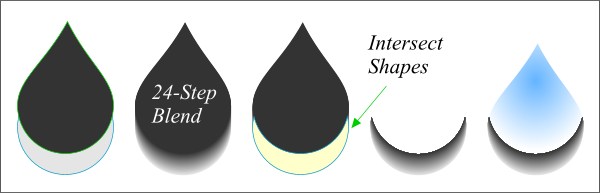 Did I tell you to make two additional duplicates of the drop shape? Rats! I was afraid of that. Well anyway, you'll need two more drop shapes. Position them just as you did for the Subtract Shapes operation. Fill the top shape 80% Black and the bottom shape 10% Black. Apply a 24-step Blend. Position the crescent shape (that we created on the last page) so it is centered horizontally and aligned with the bottom as shown here. Select the blend and the crescent and from the Arrange menu select Combine Shapes -- Intersect Shapes. This should eliminate everything except the crescent shape which will now contain the bottom portion of the blend. (This is like CorelDRAW's PowerClip effect.) Select the drop shape with the sky blue and white Circular Fill and position the crescent shape centered and bottom aligned. Group (Ctrl-G) the two elements. This is our silver raindrop.
Did I tell you to make two additional duplicates of the drop shape? Rats! I was afraid of that. Well anyway, you'll need two more drop shapes. Position them just as you did for the Subtract Shapes operation. Fill the top shape 80% Black and the bottom shape 10% Black. Apply a 24-step Blend. Position the crescent shape (that we created on the last page) so it is centered horizontally and aligned with the bottom as shown here. Select the blend and the crescent and from the Arrange menu select Combine Shapes -- Intersect Shapes. This should eliminate everything except the crescent shape which will now contain the bottom portion of the blend. (This is like CorelDRAW's PowerClip effect.) Select the drop shape with the sky blue and white Circular Fill and position the crescent shape centered and bottom aligned. Group (Ctrl-G) the two elements. This is our silver raindrop.