

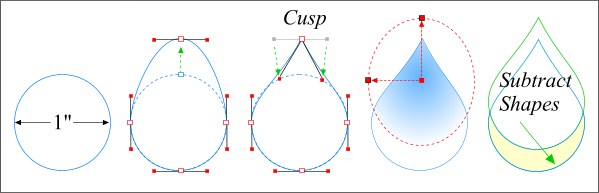 We'll use another slightly convoluted method to produce a silver raindrop, from which we can make many rain drops. Draw a 1" diameter circle. From the Arrange menu select Convert to Editable Shapes (this step is kind of important). With the circle still selected, select the Shape Editor Tool, then select the top center node and drag it straight upward as shown.
We'll use another slightly convoluted method to produce a silver raindrop, from which we can make many rain drops. Draw a 1" diameter circle. From the Arrange menu select Convert to Editable Shapes (this step is kind of important). With the circle still selected, select the Shape Editor Tool, then select the top center node and drag it straight upward as shown. Interesting Note: If you draw circles from the center, the way I usually do (hold down the Shift and Ctrl keys--and drag the circle), when you select the circle an then select the Shape Editor Tool, the nodes will be will be rotated. Bummer! So, draw your circle holding down only the Ctrl key and everything will be peachy.
With the top node still selected, click the Cusp icon on the Property Bar. Drag the left Bezier curve control handle down as shown. Repeat this with the right Bezier curve control handle. This creates a rain drop shape.
Apply a two-color Circular Fill using white for the outside color and RGB 100, 180, 255 for the inside color. Drag the center of the fill upwards as shown.
Make two duplicates (Ctrl-D) of the raindrop shape, position one about 1/8" above the other. With both shapes selected, select Combine Shapes -- Subtract Shapes from the Arrange menu. This should leave you with just a crescent shape (shown in yellow).