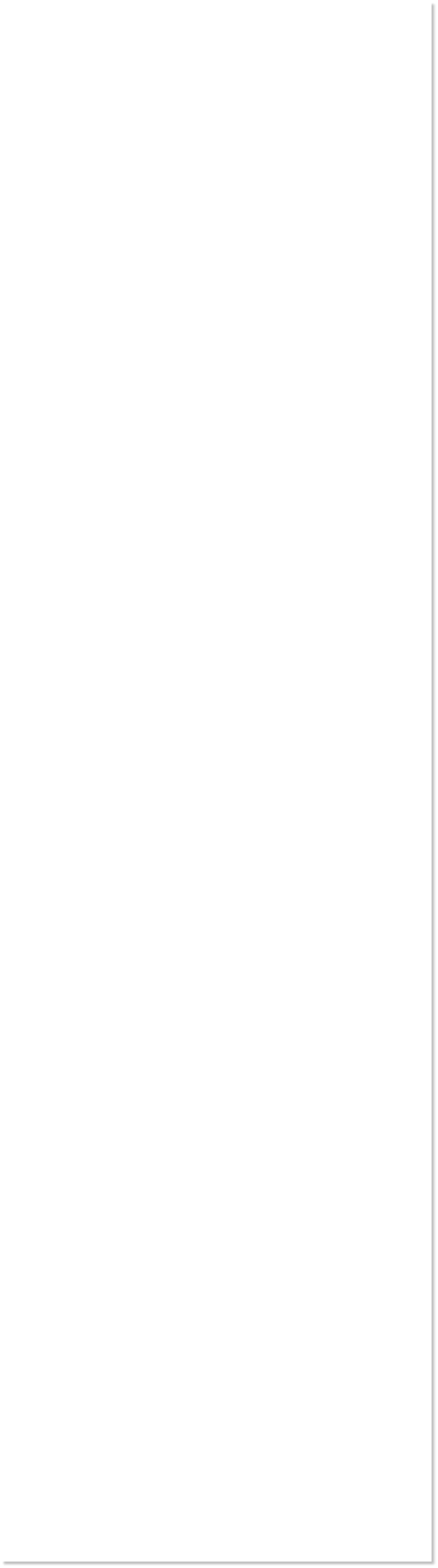
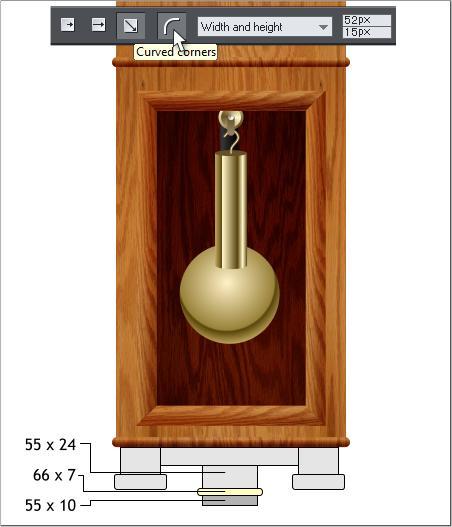
 WEBSITE AND WEBSITE GRAPHICS CREATED WITH XARA DESIGNER PRO 6
WEBSITE AND WEBSITE GRAPHICS CREATED WITH XARA DESIGNER PRO 6
















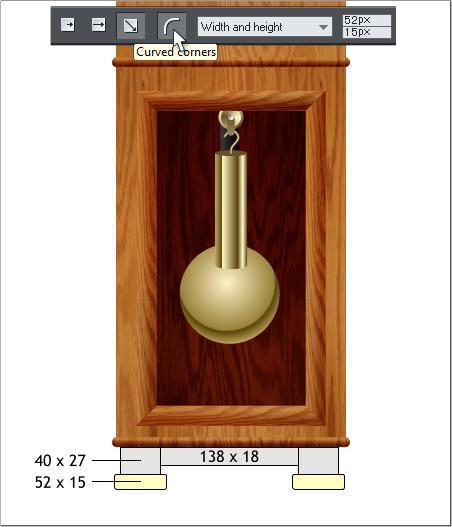
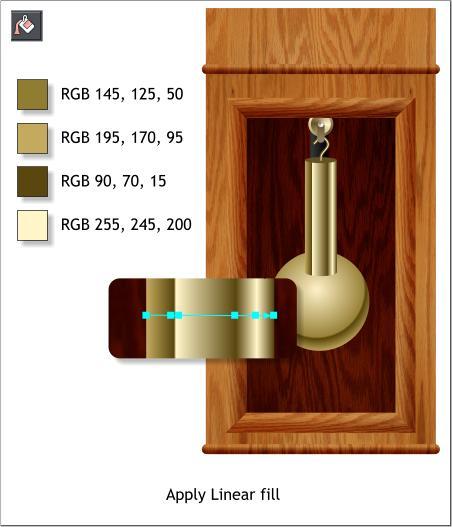
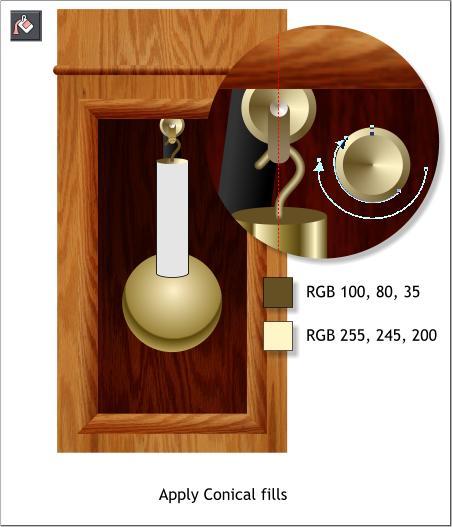 Zoom in to 3-400% on the three pulley circles.
Select both of the larger circles with the Fill Tool. From the
drop down list of Fill Types on the Infobar, select Conical.
Use the two colors shown and rotate the fill path arrows as
shown. Apply a flat fill to the rounded rectangle that holds
the hook, and use the lighter color to fill the smallest circle.
Apply a Linear fill to the weight. Use the colors shown. Add
new colors as shown to the fill path arrow and edit and adjust
the colors to match the enlargement above.
The bottom of the clock case has some small decorative
additions. Start by adding the rectangles shown above. Select
the two rectangles shown in yellow and apply Curved
Corners.
TIP: You can interactively apply Curved Corners by
double clicking on any corner with the Rectangle Tool.
TIP II: Double click on almost any shape with the
Selector Tool (the arrow pointer) and the selected tool
changes to the most appropriate tool. In the case of a
rectangle, the Rectangle Tool. Go ahead, try it!
Add three more small rectangles in the center and apply
curved corners to the rectangle shown in yellow.
Zoom in to 3-400% on the three pulley circles.
Select both of the larger circles with the Fill Tool. From the
drop down list of Fill Types on the Infobar, select Conical.
Use the two colors shown and rotate the fill path arrows as
shown. Apply a flat fill to the rounded rectangle that holds
the hook, and use the lighter color to fill the smallest circle.
Apply a Linear fill to the weight. Use the colors shown. Add
new colors as shown to the fill path arrow and edit and adjust
the colors to match the enlargement above.
The bottom of the clock case has some small decorative
additions. Start by adding the rectangles shown above. Select
the two rectangles shown in yellow and apply Curved
Corners.
TIP: You can interactively apply Curved Corners by
double clicking on any corner with the Rectangle Tool.
TIP II: Double click on almost any shape with the
Selector Tool (the arrow pointer) and the selected tool
changes to the most appropriate tool. In the case of a
rectangle, the Rectangle Tool. Go ahead, try it!
Add three more small rectangles in the center and apply
curved corners to the rectangle shown in yellow.

 DOWNLOAD ZIPPED TUTORIAL
DOWNLOAD ZIPPED TUTORIAL















