|
If you are lucky and know a service bureau that can accept a Xara XAR
document file, the hardest step in preparing your document for handing off to the prepress house, or service bureau, will be putting the file on a disc along with the font files for whatever fonts you used (service bureaus prefer Adobe Type 1 fonts to TrueType fonts), and sending the disc to the service bureau. You can also send your files via the Internet.
TIP: If your service bureau puts the emphasis on service
(and so few do), and you happen to have Xara X on a laptop computer, you might be able to bring the computer to the service bureau and let them print directly from Xara to the imagesetting device.
As the number of service bureaus that have Xara X installed is not a staggering amount, the next best method is to export your document as an EPS
(Encapsulated PostScript) file. Some prepress houses and services bureaus—especially the Macintosh-based shops, may complain bitterly and whimper and whine about not being able to output your EPS file. They all place the EPS file in QuarkXPress, PageMaker, or InDesign, or a similar desktop publishing application, and print from within these applications. While this is acceptable, it is not the best way to output your document. And some of these service bureau people just don't know how to work with a Windows file, so they put the blame on us Windows users.
The most bulletproof way to get your file in a suitable format is also the most complex. It is called a PRN file and is covered in great detail in Xara's
Help menu under Printing: Producing a PRN File. This is known as a Printer File
and it works like this. Instead of relying on Quark or PageMaker to correctly send your document to the imagesetter, you create a file that cuts out the middle person and goes directly to the imagesetter. It's just like your computer was connected directly to your service bureau's Linotronic (or other similar product) imagesetter. In fact, after checking with your service bureau to see what imagesetting device they use, you specify this as your printer and use this printer driver to send your instructions directly to the imagesetter. (The Windows CD disc contains printer drivers for most of the major imagesetting devices). Your service bureau then sends the instructions contained in the
PRN
file directly to the imagesetter, and if you have done your homework and prepared your document correctly for printing, everything will go smoothly and your service bureau will swear you prepared your files on a Mac! They are like that.
I'm not going to cover creating a PRN file here because it is covered so thoroughly and so well in the Help
menu. If anything is not clear after you read the Help file, let me know and I'll see if I can help you out at no additional charge.
When preparing a file to send to a commercial printer as a PRN, you will need to be familiar with the settings in the Separations
tabbed section of the Print Options
dialog shown here. You can also use this tabbed section to print separations to your desktop printer to verify everything is OK before sending your files out for outputting.
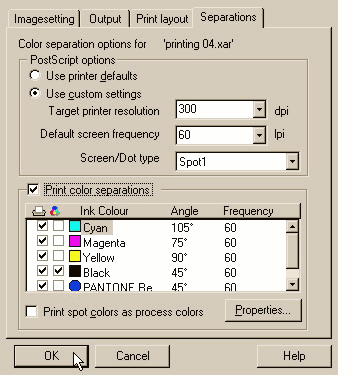 PostScript Options If you select the
Use Printer Defaults option, Xara will use the default settings for your selected output device. If you are an advanced user, you can make adjustments to the settings by checking Use Custom Settings.
While 300 dpi seems adequate for printing (it translates into 150 lines per inch), your commercial printing person may want a higher resolution setting. The Target Printer Resolution drop down list
contains settings all the way up to 2540 dpi. (Many imagesetting devices output at this, or higher resolutions). PostScript Options If you select the
Use Printer Defaults option, Xara will use the default settings for your selected output device. If you are an advanced user, you can make adjustments to the settings by checking Use Custom Settings.
While 300 dpi seems adequate for printing (it translates into 150 lines per inch), your commercial printing person may want a higher resolution setting. The Target Printer Resolution drop down list
contains settings all the way up to 2540 dpi. (Many imagesetting devices output at this, or higher resolutions).
Default Screen Frequency is measured in Lines Per Inch (lpi). 60 lpi is adequate for
desktop printing but is coarser than most newspaper black and white printing. For commercial printing you will want to set this number higher. The drop list contains
settings from 60-150 lpi. 150 lines per inch is adequate for most commercial printing although high quality printing ranges from 200-600 lpi. Most quality printing is done at 300 lpi.
Screen Dot Type contains a listing of dot shapes that can only be printed on a
PostScript compatible printer or using a software product that enables your desktop non-PostScript printer to generate PostScript output. The dot types include Spot 1 and Spot 2, Triple Spot 1
and 2, and Elliptical Spot. These determine the shape of the printed halftone dots, and the configuration of the dots in the selected screen
type. The dot types listed above are traditional halftone screens and produce the type of image you see in magazine and color brochure images. In addition to these,
Xara can also "screen" your image using one of these special effects screens, Line, Mezzotint, Square, and Dither.
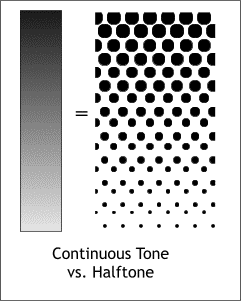 Halftones. Lithographic film, used to create printing plates and output from the imagesetter, can not produce a continuous tone image, such
as the Linear fill on the left side of this illustration. Instead it uses a series of tiny dots, arranged on a grid or screen, to reproduce light and dark values as seen on the right side of the
illustration (greatly magnified). Color images are created when the four color plates, each containing halftone images, are printed one on top of the other using transparent cyan,
magenta, yellow, and black inks. Look at a color photo in a magazine with a magnifying glass and you will see the tiny overlapping CMYK dots. Halftones. Lithographic film, used to create printing plates and output from the imagesetter, can not produce a continuous tone image, such
as the Linear fill on the left side of this illustration. Instead it uses a series of tiny dots, arranged on a grid or screen, to reproduce light and dark values as seen on the right side of the
illustration (greatly magnified). Color images are created when the four color plates, each containing halftone images, are printed one on top of the other using transparent cyan,
magenta, yellow, and black inks. Look at a color photo in a magazine with a magnifying glass and you will see the tiny overlapping CMYK dots.
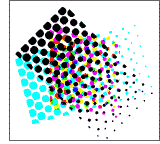 Each of the four screens is rotated a precise number of degrees producing what is called a "rosette" pattern as you
can see in the example on the right and eliminating the moire patterns that occur when screens are not rotated to the precise angles. And now back to the review. Each of the four screens is rotated a precise number of degrees producing what is called a "rosette" pattern as you
can see in the example on the right and eliminating the moire patterns that occur when screens are not rotated to the precise angles. And now back to the review.
Print Color Separations Checking this option causes Xara to print a separate page for each checked color. As you can see in the Separations
dialog screen shot at the top of the page, there are four process colors (CMYK) and one spot color (Pantone Reflex Blue). Spot colors are meant to be printed as
separate colored inks. Checking any or all of the check boxes in the left column of check boxes, outputs a separate page for each checked box. The second column of check boxes let you specify a color for
Overprinting. If a color is checked for overprinting, it will overprint everything below it.
If your commercial printing professional wants you to use different screen angles, you can change the default angles by selecting a color, then clicking the
Properties... button. LPI Frequency can also be specified in the Properties dialog. Some commercial printing professionals may ask you to make a certain color or
colors a different frequency. This is the place to do that.
Print Spot Colors as Process Colors If you have included non-process colors in
your document, such as the Pantone Reflex Blue spot color seen in the screen shot at the top of the page, Xara will output a separate sheet of film for each spot color
you use. This can get expensive because your commercial printing person will charge you extra for each color you use. If you need to match your client's logo
exactly, and as is the case with Reflex Blue, you cannot match the color using the four process colors (you can only exactly match about 1/2 of Pantone's spot colors
using the four process colors, and come reasonably close to 1/4), then you may be justified printing a fifth color. On the other hand, if you check the Print Spot Colors as Process Colors
option, Xara will do it's level best to match the color and save you some money in the process.
This wraps up this issue of the WebXealot. Printing, specifically imagesetting is a
very complex subject. If you plan to print your Xara documents commercially, spend as much time as necessary with your commercial printing professional and
get as much information as you can to help you prepare your files for printing. Mistakes get more costly the farther along you get in the printing process.
So, was this helpful? Do you have questions or corrections? (It's been a while since
my last commercial printing project and I'm sure I have forgotten a lot). Please use the form on the next page to send me your comments. Your comments are
important to your editor (last time I checked it was still me) who desperately needs your comments to fluff up his voracious ego.
|

