|
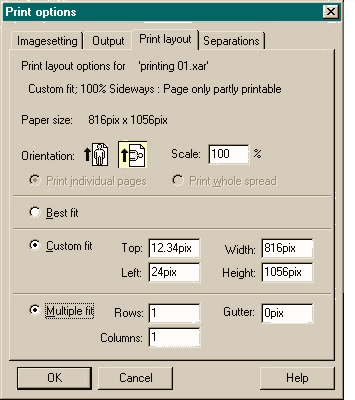 Pressing Options
from the main Print dialog, brings up the Print Options dialog shown here. Pressing Options
from the main Print dialog, brings up the Print Options dialog shown here.
The dialog has four tabbed sections. If you are only printing to a desktop printer, then the Print Layout tabbed section is probably the only section you
need to be concerned with.
The text at the top of the dialog shows the page being printed, the fit method (Best Fit, Custom Fit, or Multiple Fit), the page orientation (
Portrait or Landscape), and the Scale: value. 100% means the image will print at 100% the size it was created in Xara. Values under 100% print smaller, values over 100% print larger.
Print Individual Pages and Print Whole Spread should have been enabled as I had set my page options to Double Page Spread
. (I don't know why these options are grayed out but I don't question these things anymore). Print Individual Pages prints the left and right sides of a spread on two different sheets of paper, while Print
Whole Spread prints both left and right sides of the spread on one sheet of paper.
Best Fit When this option is checked, Xara determines the best scaling factor
(size) and orientation for the page based upon your printer's specifications. All other options are grayed out. "Take the bus and leave the driving to us!" (Greyhound bus slogan)
NOTE: If you switch from Best Fit to Custom Fit, check the
Scale: value before you print. Xara does not automatically switch this back to 100%.
Multiple Fit prints the page, or selection, multiple times on one sheet of paper. You can specify the number of rows and columns and as with Best Fit
, Xara determines the best size to accommodate the numbers specified.
NOTE:
A question that comes up quite often is why Xara does not print to the edge of the page. I explained this on the last page but it might be worth elaborating
upon. Most desktop printers have margins on all sides. These can range from a 12 pixels to 100 pixels and more, depending upon the printer. Some high-end desktop
printers can print on a larger sheet of paper in which case you can print the full size of a normal sheet of page. You will need to trim the page to the desired size however.
Commercial printers can print images off the edge of the page. This is called
"bleed". Pages are trimmed to size from a larger sheet. If you are preparing a job for commercial printing and want to have images bleeding off the edge of the page, allow about 1/8 inch (about 15.5 pixels) for trim.
|

