 |
 |
 |
 |
 |
 |
 |
 |
Xara X. The Fill Tool (Continued)
To apply these modifiers, right click the fill with the Fill Tool. The Fractal Resolution and
Fractal Graininess text entry boxes will appear. Higher Fractal Resolutions increase the smoothness of the fill. Higher Fractal Graininess amounts increase the density of the fill, while lower Graininess
numbers produce a softer, more cloud like effect. Fractal Clouds fills can be used to realistically produce cloud and mist images.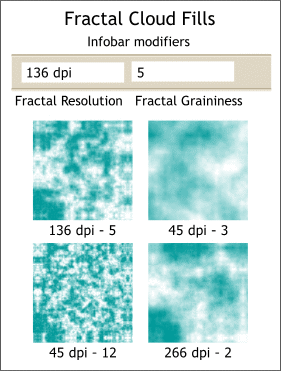 You can control the density, and smoothness of a Fractal Fill using the two Infobar modifiers.
You can control the density, and smoothness of a Fractal Fill using the two Infobar modifiers.
FILL TIPS: Any fill with two fill path arrows can be resized and rotated proportionately (maintaining the aspect ratio) by holding down the Shift key while rotating and resizing. The Ctrl key, constrains the rotation to the Angle Constraint settings in the General tabbed section in Page Options (Utilities menu).
Select one of the end points (shown in red) and then use the arrow keys as shown. The Shift, Ctrl, and Alt keys can be used to modify the amount of movement.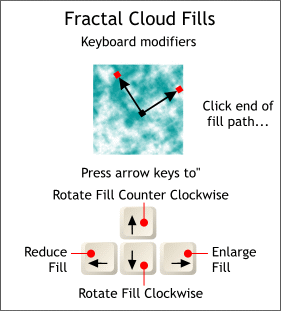 As with Bitmap Fills
, you can use your keyboard's arrow keys to modify the size and angle of the Fractal Fills. (In fact, you can use the arrow keys with almost any fill to modify the fill, with differing results).
As with Bitmap Fills
, you can use your keyboard's arrow keys to modify the size and angle of the Fractal Fills. (In fact, you can use the arrow keys with almost any fill to modify the fill, with differing results).
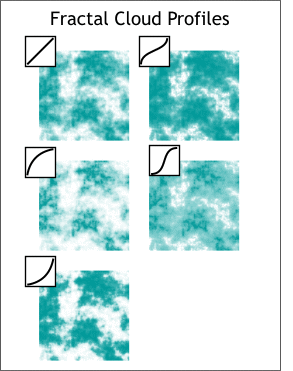 Profiles have an interesting effect on Fractal Clouds Fills.
Profiles have an interesting effect on Fractal Clouds Fills.
You can modify the fill with the fill path arrows using the same techniques as
described earlier. In addition you can create tiling patterns or use the Fade, Rainbow or Alt Rainbow Fill Effects options.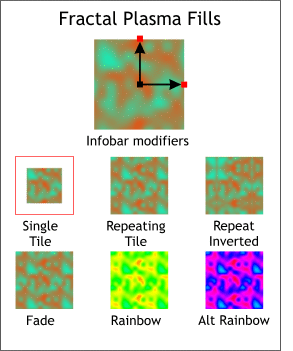 Fractal Plasma Fills
are similar to Fractal Cloud Fills but the pattern is more dense and the contrast greater.
Fractal Plasma Fills
are similar to Fractal Cloud Fills but the pattern is more dense and the contrast greater.
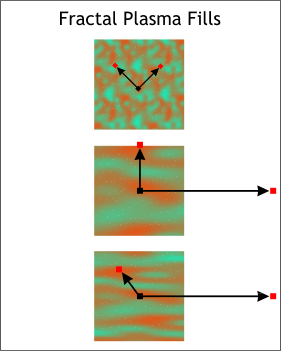 You can modify Fractal Fills
to either produce an overall fine texture appearance, or distort the fill to produce a smoother, more cloud-like appearance.
You can modify Fractal Fills
to either produce an overall fine texture appearance, or distort the fill to produce a smoother, more cloud-like appearance.
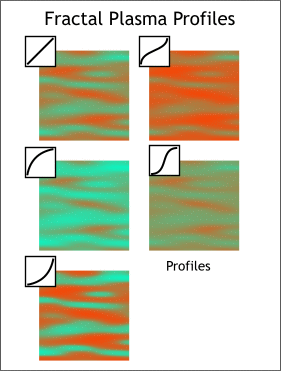 Finally, the Profile
settings can greatly effect the appearance of the fill as shown here.
Finally, the Profile
settings can greatly effect the appearance of the fill as shown here.
This wraps up our look at Xara's Text Tool and Fill Tool. As you can see, there is a lot more control and flexibility than meets the eye. Next month, ensconced in our new home at XaraXone.com, we'll continue our Tools review. (So many tools, so little time!)