 |
 |
 |
 |
 |
 |
 |
 |
Xara X. The Fill Tool
![]() One of Xara's most versatile tools is the Fill Tool. With 11 different kinds of fills, Xara stands alone it the sheer variety of its fill types. Add Xara's unique
interface for modifying its fills and you have a tool unequaled by any other vector drawing application.
One of Xara's most versatile tools is the Fill Tool. With 11 different kinds of fills, Xara stands alone it the sheer variety of its fill types. Add Xara's unique
interface for modifying its fills and you have a tool unequaled by any other vector drawing application.
Click the right mouse button to add an outline color. 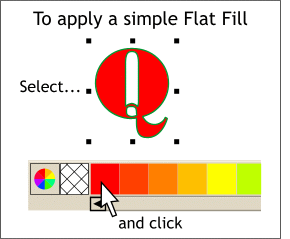 The easiest way to fill a selected object, or selected text object, is to click the desired color on the screen palette with the left mouse button.
The easiest way to fill a selected object, or selected text object, is to click the desired color on the screen palette with the left mouse button.
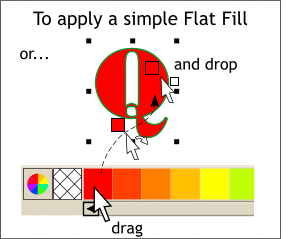 You can also drag a color from the screen palette and drop it onto an object without the object first having to be selected.
You can also drag a color from the screen palette and drop it onto an object without the object first having to be selected.
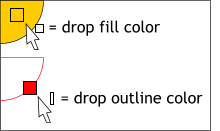 As the color being dragged from the screen palette reaches the desired object, or text object, the symbol next to the arrow cursor changes to indicate whether the dragged color will be applied to the outline or the
fill. A box shape indicates fill color, while a thin line indicates outline color.
As the color being dragged from the screen palette reaches the desired object, or text object, the symbol next to the arrow cursor changes to indicate whether the dragged color will be applied to the outline or the
fill. A box shape indicates fill color, while a thin line indicates outline color.
The crosshatched box indicates the fill and
outline colors for the currently selected object or text object. To remove a fill or outline color, click the cross hatched box. Left click sets the fill to none, right click sets the outline to none. 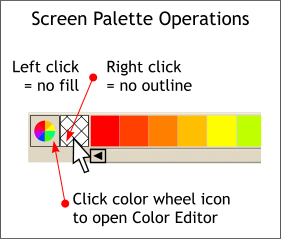 There are two additional useful operations found to the left of the screen palette. The color wheel icon opens the Color Editor in which fill and outline colors can be modified.
There are two additional useful operations found to the left of the screen palette. The color wheel icon opens the Color Editor in which fill and outline colors can be modified.
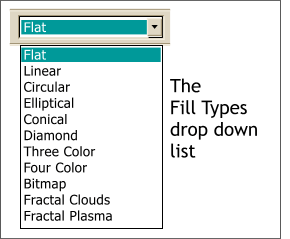 In addition to flat fills, there are 10 other fill types found in the Fill Types drop down list on the Infobar at the top of the screen.
In addition to flat fills, there are 10 other fill types found in the Fill Types drop down list on the Infobar at the top of the screen.
NOTE:
The Fill Types list is only available when the Fill Tool is selected.
ADDITIONAL NOTE: In Xara X, It is now
possible to select an object with the Fill Tool without first having to select it with the Selector Tool as in previous versions.
As demonstrated on the left, a Simple Tiling Fill extends beyond the end of the fill path arrows in a continuous transition. A
Repeating Tiling Fill repeats the fill shape and can create a pattern.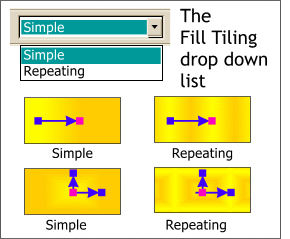 All fill types, with the exception of
Conical, have two Fill Tiling options, Simple and Repeating.
All fill types, with the exception of
Conical, have two Fill Tiling options, Simple and Repeating.
On the following pages we'll look at these fills and how they work.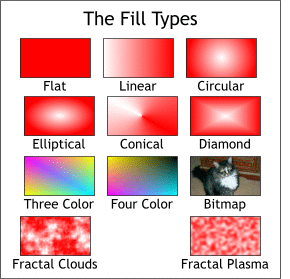 Here is a sampling off all 11 fill types.
Here is a sampling off all 11 fill types.