 |
 |
 |
 |
 |
 |
 |
 |
Xara X. The Freehand and Brush Tool
With the new brush stroke selected, select the
Freehand and Brush Tool, then press the Create Brush button on the Infobar. Now you can paint with your new brush or apply it to a selected path. 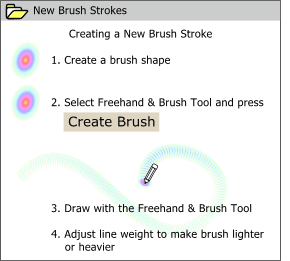 You can easily create your own custom brush strokes. First you create a shape for your brush, in this case an ellipse with an Alt Rainbow fountain fill.
You can easily create your own custom brush strokes. First you create a shape for your brush, in this case an ellipse with an Alt Rainbow fountain fill.
This brings up the Edit Brush dialog, which has an abundance of settings that you can experiment with to see how each settings affects the brush stroke. When you find a combination of settings you really like, you can
Save as New for future use. 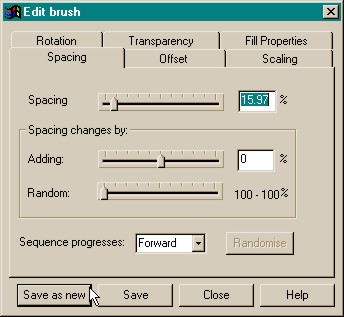 Once you have created your brush
stroke, you can modify it, or any of the default strokes, ten ways to Sunday and back by pressing the Edit Brush button on the Infobar (with the Freehand and Brush Tool and the stroked path selected).
Once you have created your brush
stroke, you can modify it, or any of the default strokes, ten ways to Sunday and back by pressing the Edit Brush button on the Infobar (with the Freehand and Brush Tool and the stroked path selected).
I started with a fountain filled asterisk (*) which I made into a Brush Stroke
. I applied the brush to an s-shaped path and changed the line weight to 8 points. The second example shows Random Spacing. Following is Spacing with a setting for Adding, which accelerates or decelerates the
spacing bunching the objects up at one end or the other. Offset Alternating offsets the brush stroke from the path by the spacing and distance you specify. And the last example shows Offset Random where pressing the
Randomize button generates random offset distances from the original path. The spacing can be condensed to give a more continuous brush stroke as well creating
a painted brush stoke appearance. The Candy brush on the previous page is an example of this. Here are a few examples of how the
Edit Brush settings affect a brush stroke. These are but a few out of what has to be thousands of possible settings combinations.
Here are a few examples of how the
Edit Brush settings affect a brush stroke. These are but a few out of what has to be thousands of possible settings combinations.
You can see the effects of Scaling,
Rotation, plus Tiling and no Tiling of the fill pattern. This last item, Tile Fills, changed its appearance when I exported the Gif image. A bug or a feature? You decide. 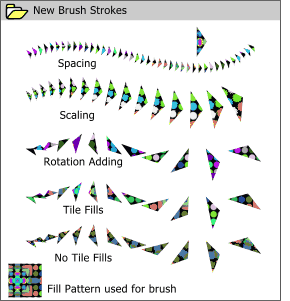 And finally, I created a new brush stroke using a triangular shape using a Xa-Fills pattern fill and applied the stoke to the same s-shaped path used in the last example.
And finally, I created a new brush stroke using a triangular shape using a Xa-Fills pattern fill and applied the stoke to the same s-shaped path used in the last example.
FEATURE NOTE: Your editor does not have a pressure sensitive drawing tablet, so he was unable to test this feature, but according to Xara Ltd., you can set the Scaling and Transparency to be pressure sensitive in the Edit Brush Strokes dialog. Cool, eh?