 |
 |
 |
 |
 |
 |
 |
 |
Xara X. The Selector Tool
You can drop a duplicate of the selected object by clicking the right mouse button where you
want to drop the duplicate, before you release the left mouse button. This may seem hard for new users, but once you learn the technique you'll find it a great time saver. You can flop a mirror image by dragging an object while
holding down the Ctrl key. In the example shown on the left, the left center handle is dragged to the right with the Ctrl key held down. When the left edge of the selected object passes the right edge
of the same object, the object flops down. Press the right mouse button to drop the flopped image before releasing the left mouse button.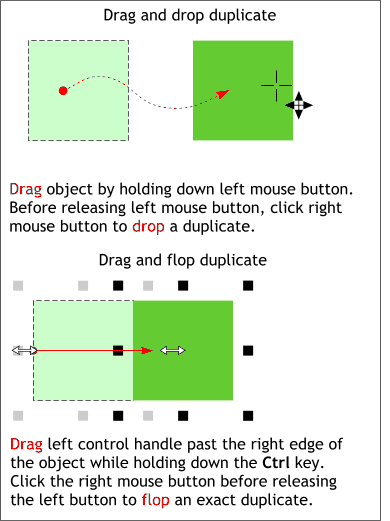 Hold down the mouse and you
can drag a selected object to a new place on the page. (You can also use the arrow keys on your keyboard to move a selected object.
Hold down the mouse and you
can drag a selected object to a new place on the page. (You can also use the arrow keys on your keyboard to move a selected object.
Holding down the Shift key while resizing,
causes the selected object to resize from the exact center.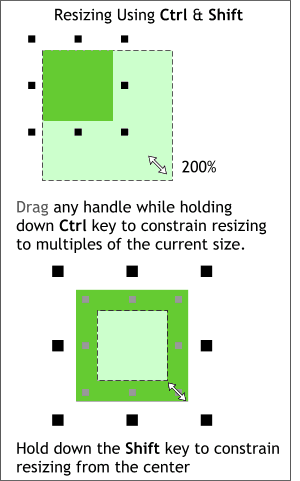 Hold down the Ctrl
key while resizing and the object will increase in 100 percent increments. For example, resizing the square on the left with the Ctrl key held down, snaps to 200 percent.
Hold down the Ctrl
key while resizing and the object will increase in 100 percent increments. For example, resizing the square on the left with the Ctrl key held down, snaps to 200 percent.
Or, drag a rectangle around the objects using
the Selector Tool. This method is know as marquee selecting. Once selected, the object can be resized, rotated, skewed, flopped and so forth. When you release the mouse button the objects become individual objects again
unless you group them (Ctrl G or Arrange > Group). 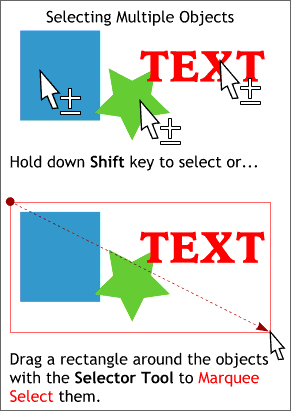 There are two ways to select multiple
objects. You can hold down the Shift key and click on the objects you want to select (release the Shift key only after all the objects have been selected).
There are two ways to select multiple
objects. You can hold down the Shift key and click on the objects you want to select (release the Shift key only after all the objects have been selected).