 |
 |
 |
 |
 |
 |
 |
 |
Xara X. The Freehand and Brush Tool
![]() The Freehand Tool, is the
Freehand Brush Tool in Xara X reflecting the new capabilities which we will explore in a moment. The Freehand Tool is used for drawing freehand paths. It is better suited for freehand drawing than the Pen Tool
which is used more for straight lines and Bezier curves. We'll explore the Pen Tool next month.
The Freehand Tool, is the
Freehand Brush Tool in Xara X reflecting the new capabilities which we will explore in a moment. The Freehand Tool is used for drawing freehand paths. It is better suited for freehand drawing than the Pen Tool
which is used more for straight lines and Bezier curves. We'll explore the Pen Tool next month.
Once a path has been drawn, and while the path and the Freehand and Brush Tool are still selected, you can move the slider to increase or decrease the amount of
smoothness. This only works while the newly drawn path is selected. As soon as the path is deselected, the slider looses the ability to modify the path.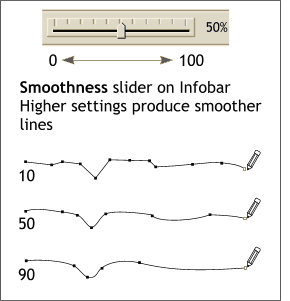 When you select the Freehand Tool
, a smoothness slider appears on the Infobar. You can adjust this slider to determine how smooth the resulting line will be drawn. Lower settings product a more ragged line while the higher settings produce a very
smooth line. The default setting is 50 percent.
When you select the Freehand Tool
, a smoothness slider appears on the Infobar. You can adjust this slider to determine how smooth the resulting line will be drawn. Lower settings product a more ragged line while the higher settings produce a very
smooth line. The default setting is 50 percent.
This is a two-step process. First select the path to be stroked, then from the Brush Strokes
section in the Line Gallery (located on the Infobar) press Simple Stroke. This primes the path, as it were, to accept the shape. Select a shape from the Brush Shapes section, and press Apply
. At first you may not see any change. This is because the default line weight in Xara X is Hairline. From the drop down list of line weights, select a larger number, such as 4 point or 8 point to bring out the shape.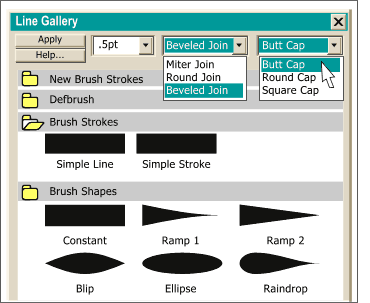 One of the new features which is
not really a Freehand/Brush feature but is related is path stroking. This allows a shape to be applied to a selected path.
One of the new features which is
not really a Freehand/Brush feature but is related is path stroking. This allows a shape to be applied to a selected path.
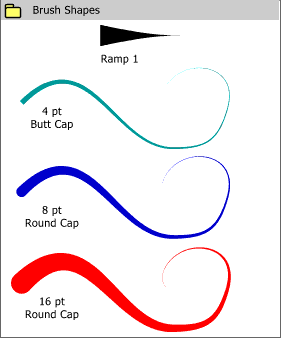 Here are three examples of the Ramp 1
Brush Stroke. This applies a tapered effect to the selected path.
Here are three examples of the Ramp 1
Brush Stroke. This applies a tapered effect to the selected path.
NOTE: Changing the line cap (see the previous illustration and the next illustration) determines whether the beginning portion of the stroke is blunt or rounded. For the last two examples, the Round Cap option was selected.
In the examples on the left, the gold lines show the three Join types (the black lines
represent the original 1 point path, the gold and teal lines have been beefed up to 12 points to accentuate the effects. Miter creates a sharp point wherever an angle happens, Round creates a rounded corner and
Beveled creates a blunt corner. A Butt Cap is flush with the end of the path. A Round Cap and a Square Cap extend beyond the end of the path one half the width of the path. 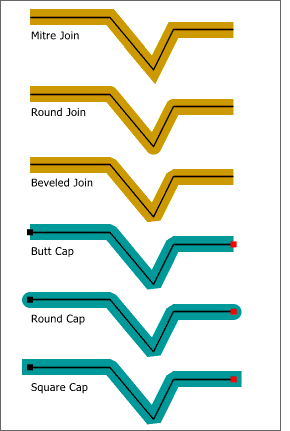 While we are on the subject of End Caps
there are two settings that effect paths that are found in the Line Gallery: Joins and End Caps.
While we are on the subject of End Caps
there are two settings that effect paths that are found in the Line Gallery: Joins and End Caps.