 |
 |
|
The Hits Just Keep on Coming
|
 |
 |
|
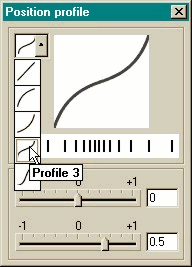 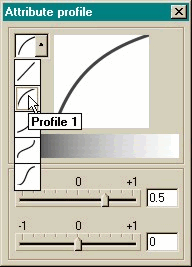 Most Tools have two Profile dialogs: a Position Profile
, and an Attribute Profile. Most Tools have two Profile dialogs: a Position Profile
, and an Attribute Profile. These work in different ways depending upon the selected tool. In the Contour examples (shown below), the Position Profile settings effect the
space between the contour lines that extend outwards from the object. The Attribute Profile only effects the color of the contour lines. If the lines are all the
same color, there will be no noticeable difference. I have used the Alt Rainbow setting to make the contour lines multicolored and so it is easier to see the difference
the setting make in the example bottom right.
|
 |
 |
|
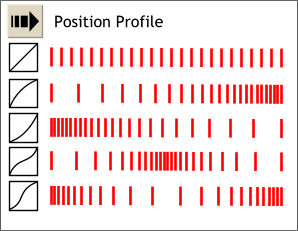 In this example, the
Position Profiles have been applied to a blend of two lines. In this example, the
Position Profiles have been applied to a blend of two lines.This provides a graphic example of how the preset Profile settings reposition the lines. By way of comparison, CorelDRAW can
accelerate the lines in the same manner as the second and third profiles, but not like the fourth or fifth settings.
|
 |
 |
|
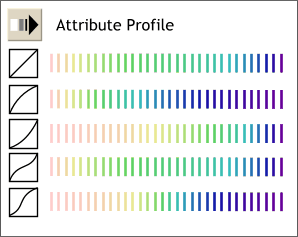 In this example, the
Attribute Profiles have been applied to a blend of two lines and I have selected Alt Rainbow for the blend to illustrate the effect of the Profiles on the colors. In this example, the
Attribute Profiles have been applied to a blend of two lines and I have selected Alt Rainbow for the blend to illustrate the effect of the Profiles on the colors.
In the default example (the diagonal line) the rainbow is consistent. In the second example the colors are bunched more towards the left. You can see how the other settings effect the distribution of
colors in the same manner as the Position Profile effects the distribution of the lines.
|
 |
 |
|
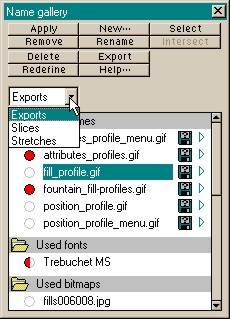 I have saved this next new feature for last because I am still a bit confused by it and its place in the overall scheme of things. I am referring to the new Name Gallery.
I have saved this next new feature for last because I am still a bit confused by it and its place in the overall scheme of things. I am referring to the new Name Gallery.The Name Gallery
keeps tabs on every item on the page. If something is missing, select the name and Xara X selects the missing object. Select all instances of a color, or font, or bitmap fill, and
globally change their properties. Awesome? You can export from the Name Gallery. Slice, and Stretch objects. You can name groups of objects and a bunch more. What's pretty amazing is you
can specify different properties for different objects when preparing items for sliced export, so a 1-color Web safe background will export differently than a complex fountain fill. When you select the new Export
Image in Slices command from the File menu, Xara X starts slicing and dicing the image like a inspired chef from Benihana's Japanese Steak House and then, with your approval of course, Xara X
launches your Browser and displays the results. You might need to open Xara's HTML document to see the table and sliced elements.
|
|
|








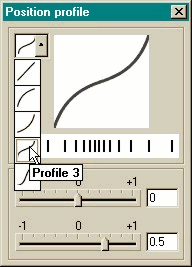
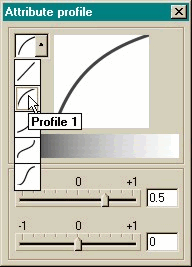 Most Tools have two Profile dialogs: a Position Profile
, and an Attribute Profile.
Most Tools have two Profile dialogs: a Position Profile
, and an Attribute Profile.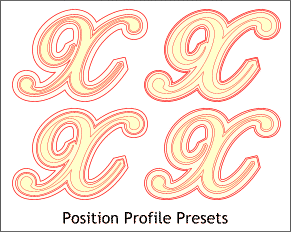
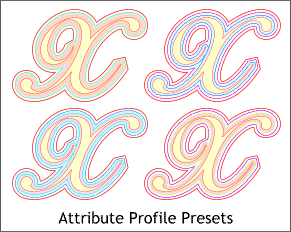
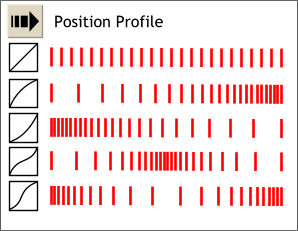 In this example, the
Position Profiles have been applied to a blend of two lines.
In this example, the
Position Profiles have been applied to a blend of two lines.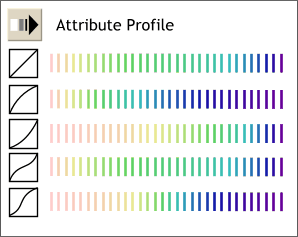 In this example, the
Attribute Profiles have been applied to a blend of two lines and I have selected Alt Rainbow for the blend to illustrate the effect of the Profiles on the colors.
In this example, the
Attribute Profiles have been applied to a blend of two lines and I have selected Alt Rainbow for the blend to illustrate the effect of the Profiles on the colors.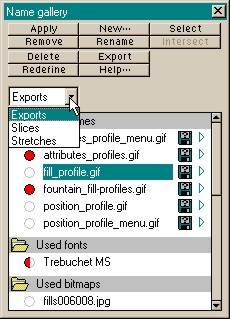 I have saved this next new feature for last because I am still a bit confused by it and its place in the overall scheme of things. I am referring to the new Name Gallery.
I have saved this next new feature for last because I am still a bit confused by it and its place in the overall scheme of things. I am referring to the new Name Gallery.