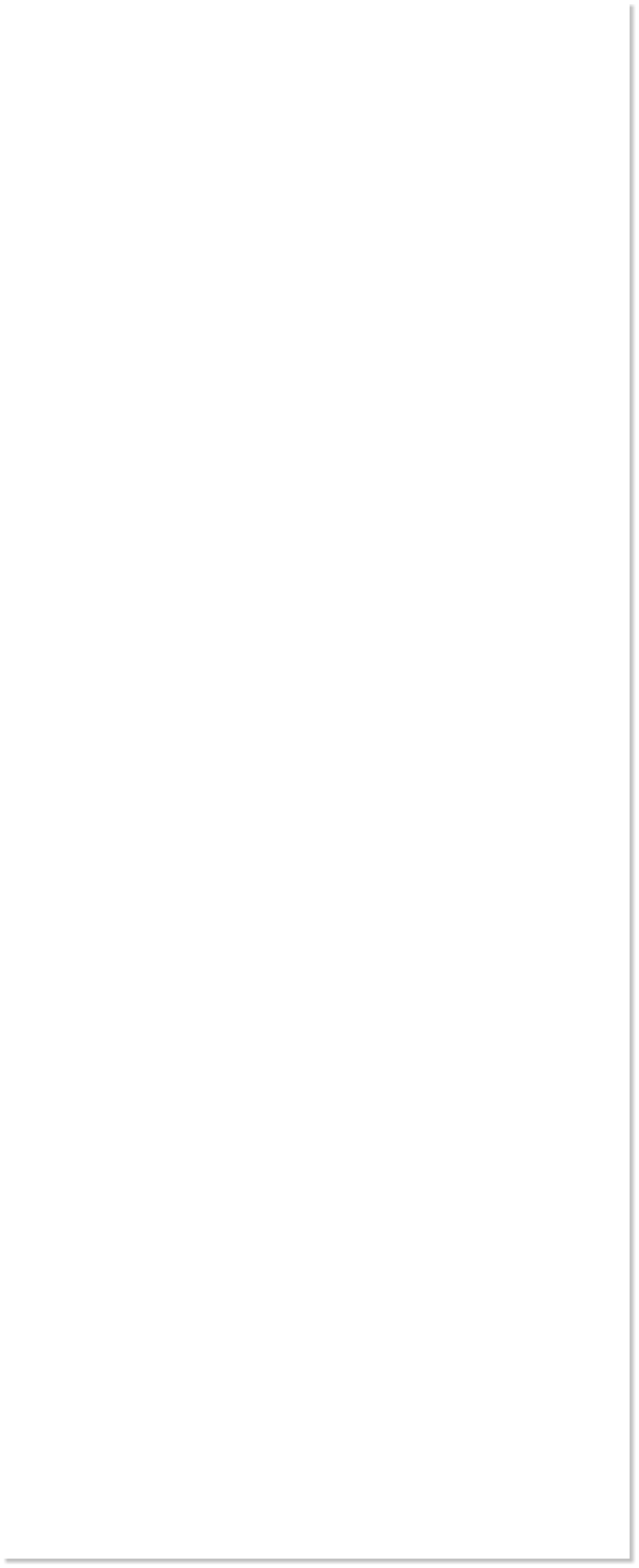







 WEBSITE AND WEBSITE GRAPHICS CREATED WITH XARA XTREME PRO
WEBSITE AND WEBSITE GRAPHICS CREATED WITH XARA XTREME PRO

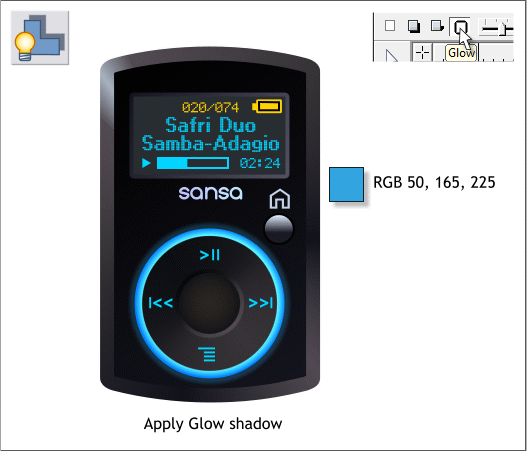
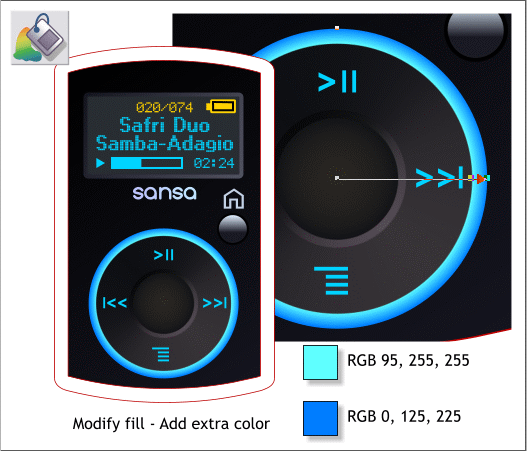
 Select the bright blue circle. Switch to the Fill Tool. Select Circular
from the drop down list of Fill Types. Double click on the fill path arrow
at the point where the arrow touches the gray dial to add another color.
Use the two colors shown. This give more of an illuminated effect.
Select the largest rectangle. Select the Fill Tool and select Conical from
the Fill Effects list. Drag the arrow around as shown. Double click on the
fill path arrow to add additional colors and apply the colors shown.
Select the bright blue circle. Switch to the Shadow Tool (Ctrl F2). Click
the Glow icon.
Ctrl click on the glow with the Selector Tool (the status line in the
lower left area of the screen will show 1 Shadow on Layer 1). Edit the
color in the Color Editor to the RGB color shown above.
Save your work and take a short break. We’re almost finished.
H 1 2 3 4 5 6 7 8 9 Download Zipped Tutorial
Select the bright blue circle. Switch to the Fill Tool. Select Circular
from the drop down list of Fill Types. Double click on the fill path arrow
at the point where the arrow touches the gray dial to add another color.
Use the two colors shown. This give more of an illuminated effect.
Select the largest rectangle. Select the Fill Tool and select Conical from
the Fill Effects list. Drag the arrow around as shown. Double click on the
fill path arrow to add additional colors and apply the colors shown.
Select the bright blue circle. Switch to the Shadow Tool (Ctrl F2). Click
the Glow icon.
Ctrl click on the glow with the Selector Tool (the status line in the
lower left area of the screen will show 1 Shadow on Layer 1). Edit the
color in the Color Editor to the RGB color shown above.
Save your work and take a short break. We’re almost finished.
H 1 2 3 4 5 6 7 8 9 Download Zipped Tutorial


