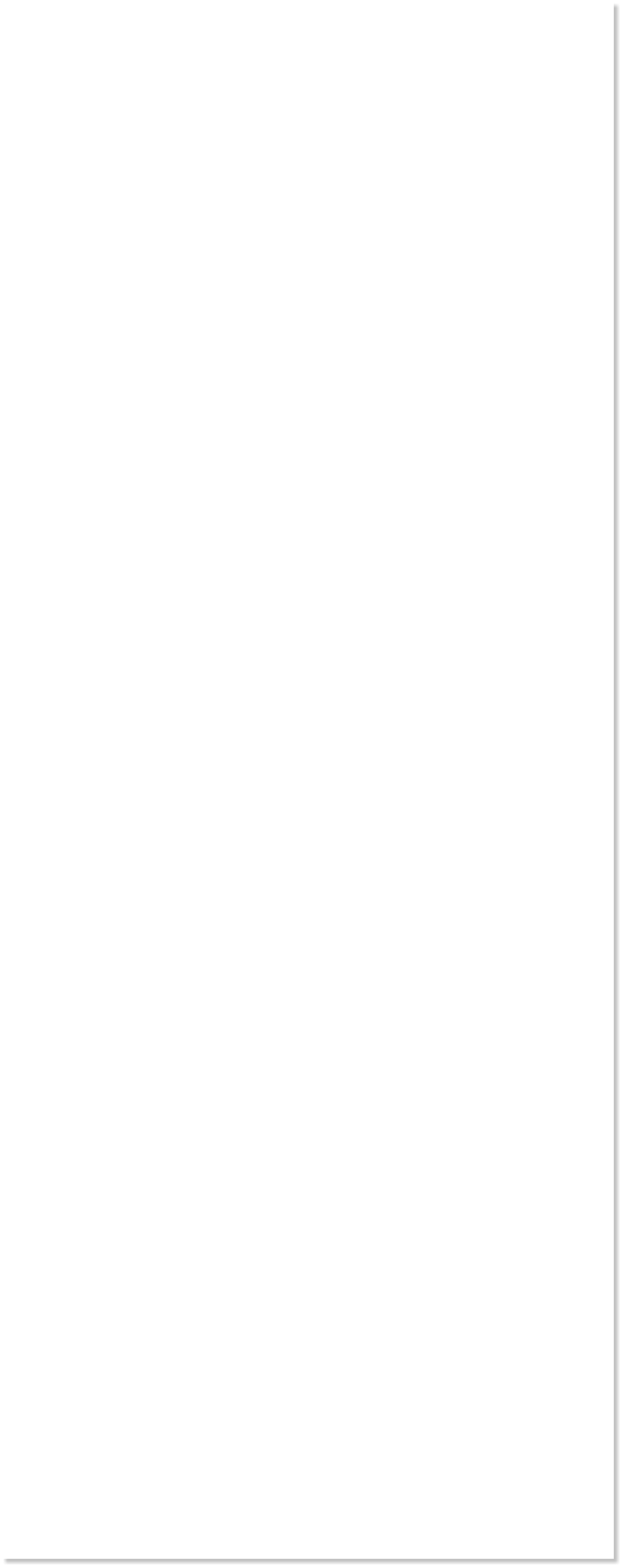







 WEBSITE AND WEBSITE GRAPHICS CREATED WITH XARA XTREME PRO
WEBSITE AND WEBSITE GRAPHICS CREATED WITH XARA XTREME PRO

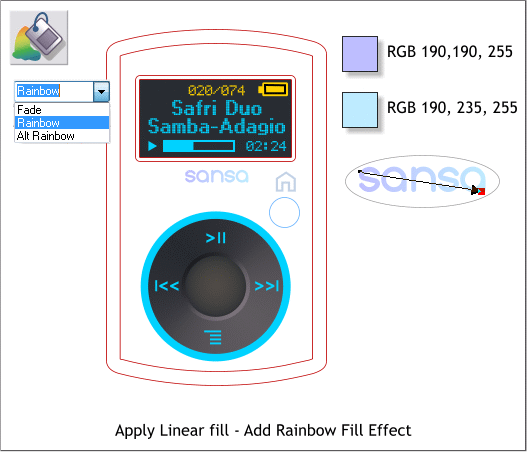
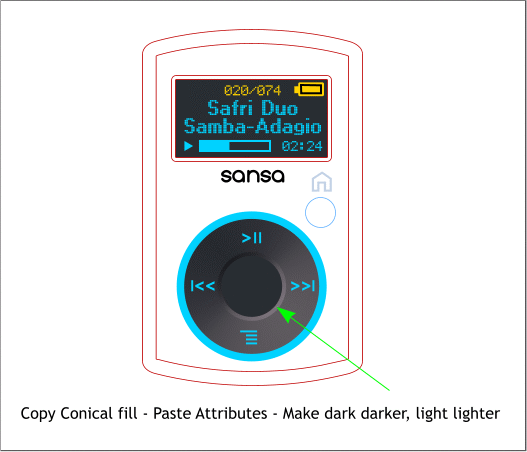
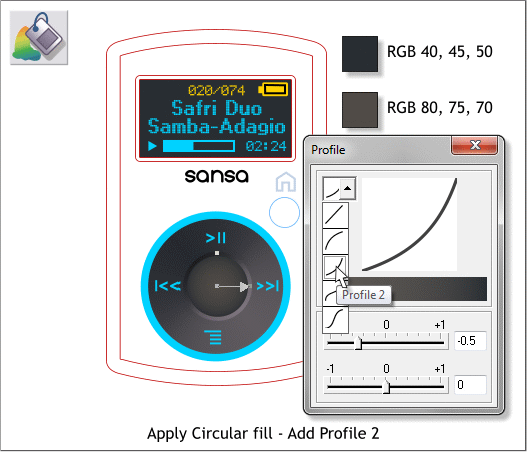 Select the Conical-filled circle and copy it to the clipboard (Ctrl c).
Select the cloned circle which you converted to shape in the last step.
From the Edit menu, select Paste Attributes. Edit the two colors in the
Color Editor to make the dark color darker and the light color lighter.
Select the small center circle. Select the Fill Tool (F5) and select
Circular from the Fill Type drop down list. Use the two colors shown.
Apply a Profile 2 preset Profile.
Select the sansa text. Select the Fill Tool. Click on the top left of the
text and drag to the lower right to apply a Linear fill (you can also
select Linear from the Fill Type drop down list in which case you will
need to adjust the fill path arrow).
Change the start and end colors as shown. From the Fill Effect drop
down list on the Infobar, select Rainbow. The logo is iridescent silver
color and has a rainbow appearance from different angles.
H 1 2 3 4 5 6 7 8 9 Download Zipped Tutorial
Select the Conical-filled circle and copy it to the clipboard (Ctrl c).
Select the cloned circle which you converted to shape in the last step.
From the Edit menu, select Paste Attributes. Edit the two colors in the
Color Editor to make the dark color darker and the light color lighter.
Select the small center circle. Select the Fill Tool (F5) and select
Circular from the Fill Type drop down list. Use the two colors shown.
Apply a Profile 2 preset Profile.
Select the sansa text. Select the Fill Tool. Click on the top left of the
text and drag to the lower right to apply a Linear fill (you can also
select Linear from the Fill Type drop down list in which case you will
need to adjust the fill path arrow).
Change the start and end colors as shown. From the Fill Effect drop
down list on the Infobar, select Rainbow. The logo is iridescent silver
color and has a rainbow appearance from different angles.
H 1 2 3 4 5 6 7 8 9 Download Zipped Tutorial


