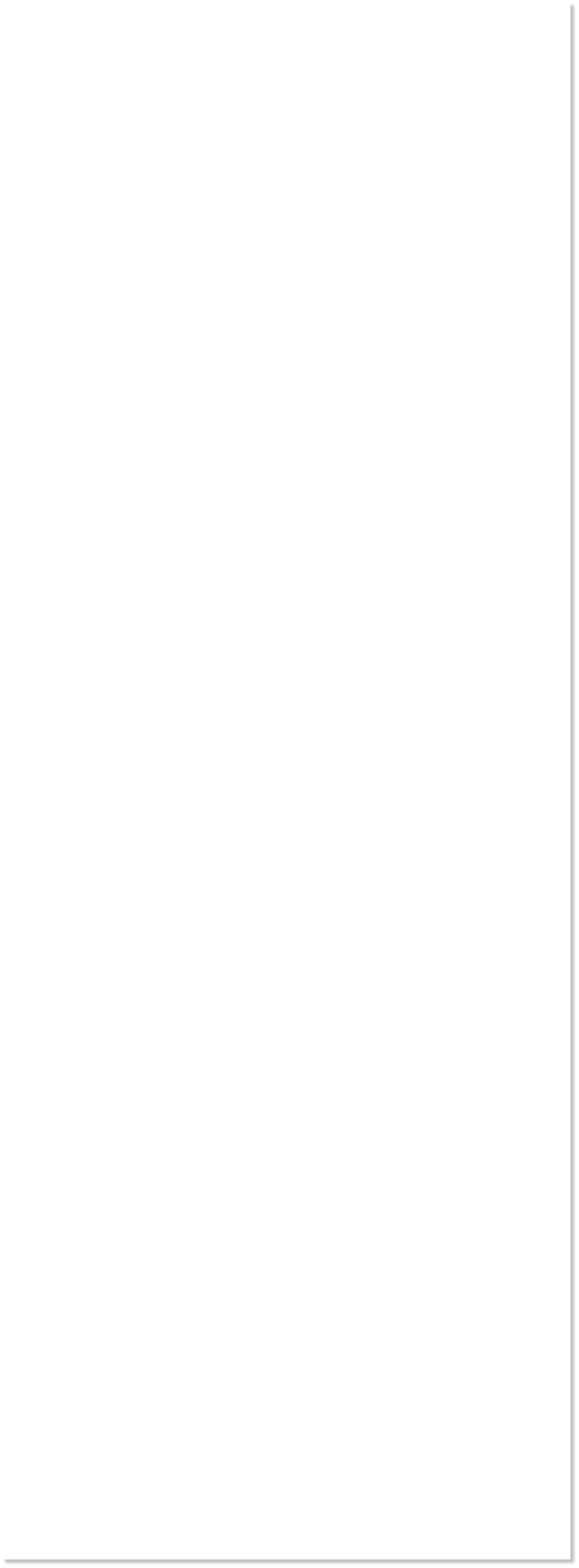







 WEBSITE AND WEBSITE GRAPHICS CREATED WITH XARA XTREME PRO
WEBSITE AND WEBSITE GRAPHICS CREATED WITH XARA XTREME PRO

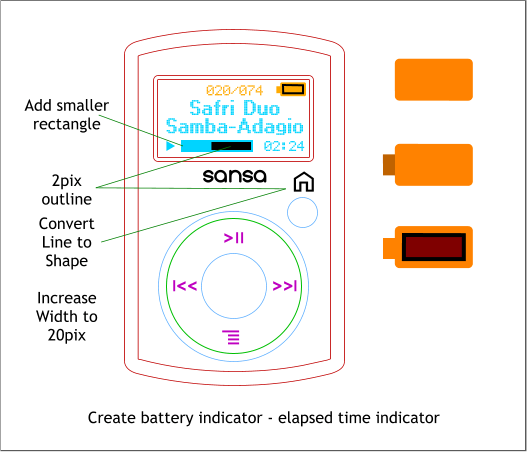
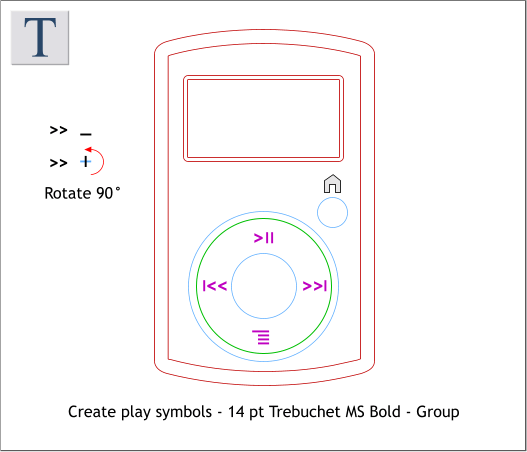
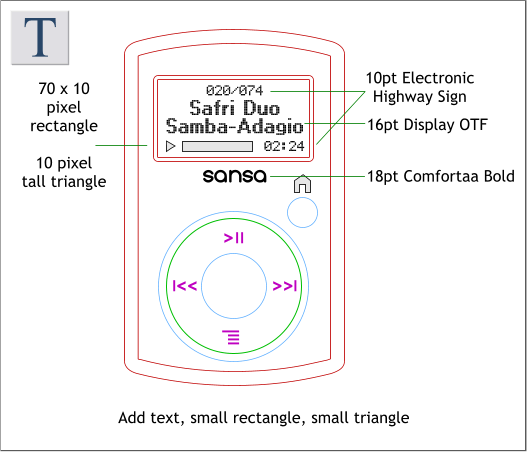 Create the play symbols shown on the dial in magenta. Use a separate
right angle bracket (>) and a separate underscore (_). Rotate the
underscore 90 degrees. For the bottom symbol (the menu options) use
four evenly spaced underscores and extend the top one to the left.
Flop the right next song symbol and place it on the left. Group all the
symbols.
Add a small triangle and rectangle as shown. The fonts I have used all
came from www.dafont.com. The LCD fonts are from the LCD section.
The font used for the sansa logo is Comfortaa. All are free fonts.
Download and install the fonts in your Windows Fonts directory. Format
the size and wording as shown. Or change the text as you wish.
Add a 2 pixel outline around the time indicator rectangle. And add a
smaller rectangle, with no outline, to indicate the time played.
Select the house icon. Change the Width to 20 pixels and the outline
Width to 2pix. From the Arrange menu, select Convert Line to Shape.
The Battery Icon: Create a horizontal rectangle with curved corners.
Add a small rectangle on the left side. Select both and Arrange >
Combine Shapes > Add Shapes (or press Ctrl 1). Add a smaller rectangle
in the center with a 2pix outline. Reduce the icon as shown above.
NOTE: Scale Line Widths (the \ icon on the Infobar) should be
disabled.
H 1 2 3 4 5 6 7 8 9 Download Zipped Tutorial
Create the play symbols shown on the dial in magenta. Use a separate
right angle bracket (>) and a separate underscore (_). Rotate the
underscore 90 degrees. For the bottom symbol (the menu options) use
four evenly spaced underscores and extend the top one to the left.
Flop the right next song symbol and place it on the left. Group all the
symbols.
Add a small triangle and rectangle as shown. The fonts I have used all
came from www.dafont.com. The LCD fonts are from the LCD section.
The font used for the sansa logo is Comfortaa. All are free fonts.
Download and install the fonts in your Windows Fonts directory. Format
the size and wording as shown. Or change the text as you wish.
Add a 2 pixel outline around the time indicator rectangle. And add a
smaller rectangle, with no outline, to indicate the time played.
Select the house icon. Change the Width to 20 pixels and the outline
Width to 2pix. From the Arrange menu, select Convert Line to Shape.
The Battery Icon: Create a horizontal rectangle with curved corners.
Add a small rectangle on the left side. Select both and Arrange >
Combine Shapes > Add Shapes (or press Ctrl 1). Add a smaller rectangle
in the center with a 2pix outline. Reduce the icon as shown above.
NOTE: Scale Line Widths (the \ icon on the Infobar) should be
disabled.
H 1 2 3 4 5 6 7 8 9 Download Zipped Tutorial


