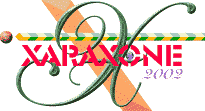
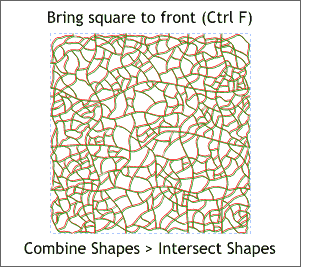 Copy the square to the clipboard (Ctrl c or Edit > Copy).
Copy the square to the clipboard (Ctrl c or Edit > Copy).
Select the square and bring it to the front (Ctrl f or Arrange > Bring to Front).
Select the square and the grouped lines and Combine Shapes > Intersect Shapes (Arrange menu). This neatly crops off the ends that extend beyond the square.
NOTE: This will not work if the lines have not been converted to shape.
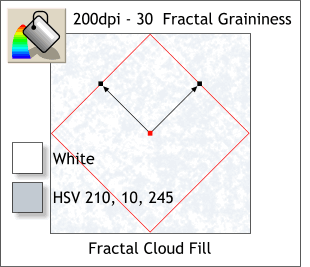 Paste the square onto the page (Ctrl V or Edit > Paste).
Paste the square onto the page (Ctrl V or Edit > Paste).
Select the Fill Tool then click the edge of the square to select it.
From the drop down list of Fill Types on the Infobar, select Fractal Clouds.
Rotate and resize the fill path arrows as shown here by holding down the Shift and Ctrl keys and rotating either of the tiny boxes at the end of the arrows).
Click on the inside square (where the two arrows come together) then open the Color Editor (click the tiny color wheel icon to the left of the screen palette to open the Color Editor) and edit the color using the HSV (Hue Saturation Value) numbers shown here. Click either of the outside color stations (the tiny box at the end of the arrows) and click the white color on the screen palette.
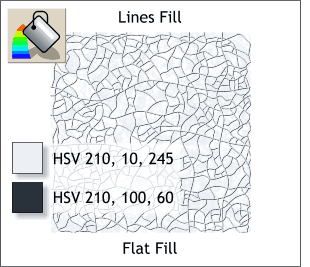 Center the square behind the lines.
Center the square behind the lines.
Select the lines and ungroup them (Ctrl u or Arrange > Ungroup).
Apply the lighter of the two fills to the upper set of lines. Apply the darker fill to the lower set of lines.
NOTE: Use the Local Fill Color option in the Color Editor as the lines are in reality fillable shapes and no longer outlines.
|
|
|
|
|
|
|
|