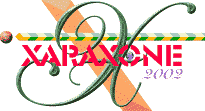
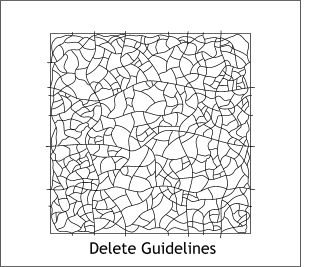 Delete the guidelines.
Delete the guidelines.
TIP: Right click on the screen rulers and select Delete all Guidelines.
Notice how the ends that will match up extend a little beyond the edges of the square. It is important that they do this as you will see in a moment.
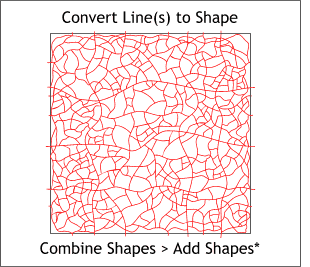 Select all the lines and change the line width to .75pts (1 pixel) by highlighting the 0.5pt setting in the Set Line Width
text entry box on the Infobar and keying in .75. Press Enter to apply the change.
Select all the lines and change the line width to .75pts (1 pixel) by highlighting the 0.5pt setting in the Set Line Width
text entry box on the Infobar and keying in .75. Press Enter to apply the change.
Select all the lines (but not the square) and from the Arrange menu, select Convert Line to Shape. With the lines still selected, now select Combine Shapes > Add Shapes from the Arrange menu. (This may take some time depending upon the speed of your computer and might be a good time to take another break while your computer does its job).
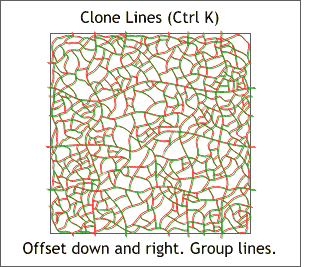 Clone the combined lines (Ctrl K) and offset the cloned duplicate down and to the right about one pixel in each
direction. I have given the lines two different colors to help distinguish one set from the other.
Clone the combined lines (Ctrl K) and offset the cloned duplicate down and to the right about one pixel in each
direction. I have given the lines two different colors to help distinguish one set from the other.
Group (Ctrl g) the lines (but not the square).
|
|
|
|
|
|
|
|