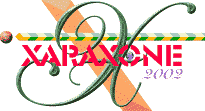
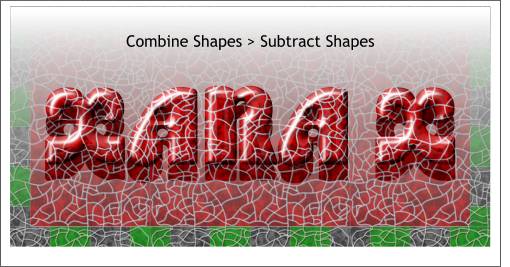 Select the cloned text and the new rectangle and Combine Shapes > Subtract Shapes. This step removes a
text-shaped section of the highlight rectangle and reveals the darker image below creating the appearance of a reflection, which in turns creates the impression that the surface is glossy.
Select the cloned text and the new rectangle and Combine Shapes > Subtract Shapes. This step removes a
text-shaped section of the highlight rectangle and reveals the darker image below creating the appearance of a reflection, which in turns creates the impression that the surface is glossy.
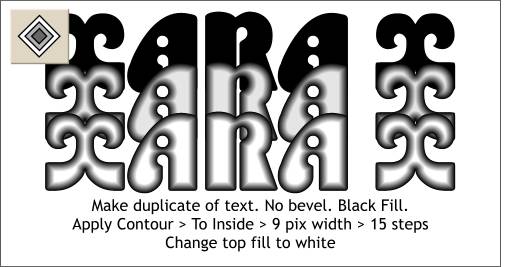 We could leave everything as is. But I have a another two pages to fill so let's try this:
We could leave everything as is. But I have a another two pages to fill so let's try this:
Make yet another clone of the beveled text. Remove the bevel and change the fill to black.
Select the Contour Tool and drag any of the red control arrows to the center of the shape. Drag and drop the white color from the screen palette onto the top contour shape. Set the Contour Width to 9 pixels and change the number of Contour Steps to 15. Press Enter to apply the changes.
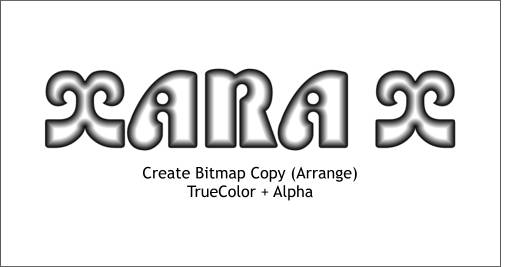 Right click on the contoured text and select Create Bitmap Copy... from the pop up menu.
Right click on the contoured text and select Create Bitmap Copy... from the pop up menu.
Select True Color + Alpha for the Color Depth (the Alpha makes the background invisible). From the Bitmap Size tabbed section, select 200 from the DPI drop down list. Press Create to create the bitmap. Either move the non-bitmap version to one side or delete it. We do not need it anymore. We just need the bitmap.
|
|
|
|
|
|
|
|