|
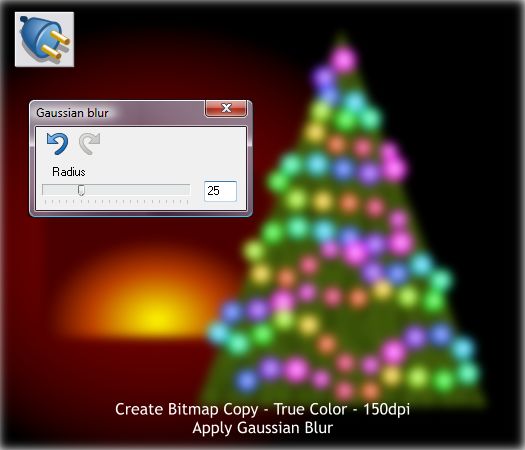
Right click on the large rectangle and select Create Bitmap Copy. Select True Color. From the Bitmap Size tabbed section, select 150dpi. Press Create
. We will work with this bitmap. You can move the other objects to the side of the page or delete them.
Select the Live Effects Tool (Ctrl F5). Press New >. From the Soften Filter fly out menu, select Gaussian Blur. Set the Radius slider to 25. Close the
dialog.

Arrange > Create Bitmap Copy, True Color, 150dpi. Hold down the Shift key and press Create. Shift + Create places the bitmap copy in the exact
same position. We will now edit the bitmap copy.
NOTE: Xtreme 5 added a new bitmap feature which gets mixed reviews in my book. If you clone an image, and make any changes to the actual
photo or change any effects, these changes are also applied to the clone or duplicate of the bitmap. If you have a title bar with a photo that changes on every page, changing the image once and having it
update on every occurrence is convenient. But for working on duplicates images, such as this tutorial is makes one madder than the mistral.
|