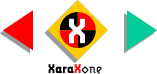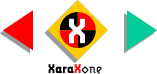|
|
|
|
 |
 |
 |
|
Select the grid lines (We don't need the hexagon here, but save it for later) and change the outline color to RGB 0, 204, 204.
Using the Pen Tool, add three lines shown in black. Zoom in very close and make certain these lines are exactly aligned as shown. |
|
|
HINT: If you select the colors from the screen palette, the color will appear at the beginning of the screen palette. If
you let the cursor rest over each color, the RGB values will appear in a Tool Tip rectangle. |
|
 |
|
 |
|
Select the side with the single dot and group the dot and the rectangle. (While you're at it, group all six sides and their respective dots).
Select the Mould Tool and click the Default Perspective Envelope icon (the second rectangle on the Infobar). With Snap To Objects
still enabled, drag each corner of the grouped side and snap it to the grid as shown. |
|
|
 |
|
|
|
|