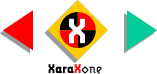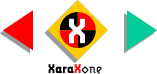|
Use the Quick Shapes Tool to draw a 6-sided polygon. On the Infobar, set the number of sides to 6, select the Polygon
icon, select Size and Rotation from the drop down list and change the size to 3.5 inches and the rotation to 330 degrees. We want the left and right sides of the hexagon to be parallel
to the sides of the page. |