|
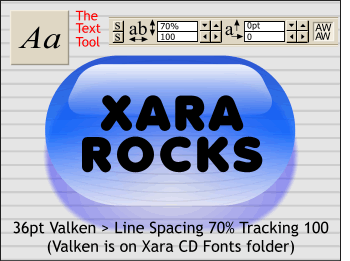 Select the Text Tool, click on
the page to place the insertion cursor, and key in XARA ROCKS (it really does, don't you think?). Highlight the text by dragging the text cursor over it and click the Center Justify icon on the Infobar. Select the Text Tool, click on
the page to place the insertion cursor, and key in XARA ROCKS (it really does, don't you think?). Highlight the text by dragging the text cursor over it and click the Center Justify icon on the Infobar.
The font I have used is called Valken, and is available from Xara's BuyFonts.com
or in the Fonts folder on the Xara CD.With the text still highlighted, click the down arrow next to the Line Spacing text entry box until it reaches 70%. Click the right arrow next to the Tracking
text entry box until it reaches 100%. Visually center the text over the capsule.
|

