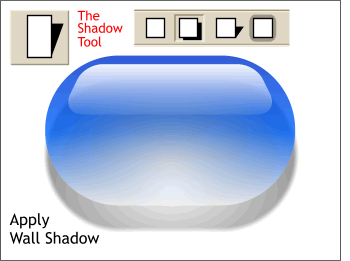 What's missing from our gel
capsule is a shadow. We can add a soft diffused shadow with Xara X's new Shadow Tool. What's missing from our gel
capsule is a shadow. We can add a soft diffused shadow with Xara X's new Shadow Tool.Select the blue capsule shape, then select the Shadow Tool. Click the second effect from the left, Wall Shadow
(the far left box removes the shadow). Reposition the shadow so it is directly beneath the capsule by dragging the shadow with the Shadow Tool.
NOTE: You can also intuitively add a drop shadow to any object, or text object, by selecting the
Shadow Tool, then dragging on an object in the direction you want the shadow to fall. It's kind of like magic! |

