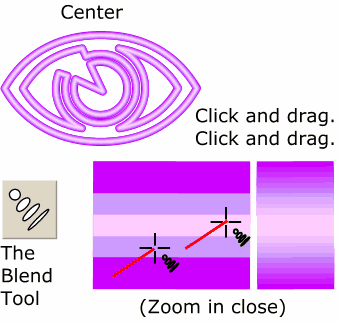 Using the Zoom Tool (the
magnifying glass icon), drag a rectangle around a portion of the symbol so that the three lines are clearly visible. Using the Zoom Tool (the
magnifying glass icon), drag a rectangle around a portion of the symbol so that the three lines are clearly visible.Select the Blend Tool. Click on the widest outline and drag to the next widest line.
Click the Blend Tool on the second widest line and drag to the center line. The results of this two-part blend should look like the section on the right.
NOTE: Because of the size of the image, this blend is not really necessary unless you are going to
commercially print your image. But it is helpful to know the technique. |




