|
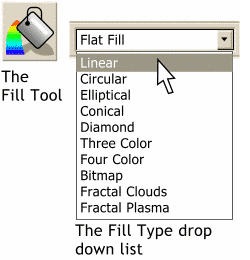 To fill a selected object, click a color on
the screen palette with the left mouse button. Click a color with the right mouse button to change the outline color. To fill a selected object, click a color on
the screen palette with the left mouse button. Click a color with the right mouse button to change the outline color.To apply a fill other than a flat fill, select the Fill Tool, and select the
desired fill from the Fill Type drop down list.
NOTE
: You can also drag a color from the screen palette and drop it onto an object. |
|
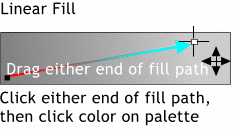 To apply a Linear Fill, also called a
fountain fill, or a gradient fill, select the object, select the Fill Tool, and select Linear Fill from the drop down list on the Infobar (shown above). To apply a Linear Fill, also called a
fountain fill, or a gradient fill, select the object, select the Fill Tool, and select Linear Fill from the drop down list on the Infobar (shown above).Drag the small box on either end of the
fill path (the arrow) with the Fill Tool cursor to alter the direction of the fill. The fill will change, in real time, as you drag the path in a new direction.
To change the fill colors, click the small box at either end of the fill path, then click a color on the screen palette with the left mouse button. 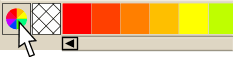 To edit a color, click the small color wheel icon to the left of the screen palette to open the Color Editor dialog. To edit a color, click the small color wheel icon to the left of the screen palette to open the Color Editor dialog.
To set a fill, or outline, to none, click the crosshatched box with the left mouse button (no fill) or the right mouse button (no outline).
|




