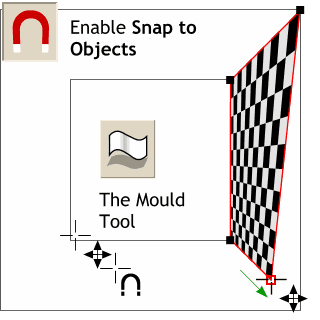 Press the red magnet icon on the
Inforbar to enable Snap To Objects. Press the red magnet icon on the
Inforbar to enable Snap To Objects.Select the checkerboard (either one—your choice), then select the Mould Tool. With the checkerboard and the Mould Tool selected, drag and snap the
corners of the checkerboard as shown here.
NOTE: When dragging the corner
of the checkerboard, the cursor will have a four-way arrow. As you approach a snap-to point, the four way arrow changes to a magnate. |




