We'll be working with Pixels as our unit of measurement. To set the units to Pixels, click the right mouse button on an empty portion of the page
and select Page Options. Press the Units tab. Change the Units to Pixels and select the 0-255 option for the Color Units.Click the Grid and Ruler tab and set the
Major Spacing to 100pix (key it exactly like this with no spaces). Change the Number of Subdivisions to 10. Press Apply and then OK to close the dialog. 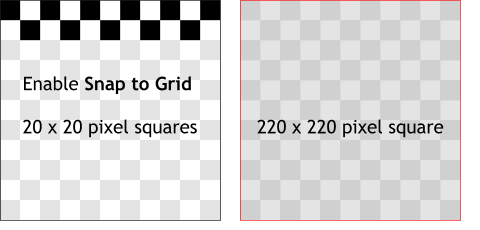 Right click on an empty part of the screen and select Snap To Grid. Right click on an empty part of the screen and select Snap To Grid.
Create a 20 x 20 pixel square using the
Rectangle Tool. Drag and drop ten more squares until you have a single row of 11 squares. NOTE: To drag and drop an object, drag the object and before you release the left mouse button, click the right mouse button to drop a duplicate. When you have 11 squares, drag and drop a row directly underneath the first. Delete every other square as shown in the left illustration.
Drag and drop four more duplicates. Select the next to the last row, and drag and drop this row for the bottom row. Marquee select all the squares and group them (Ctrl - G)
Drag a 220 pixel square that covers all the checks, apply a 10% black fill, and send the square to the back (Ctrl - B) |




