 |
 |
 |
 |
 |
 |
 |
|
||||||||||||
Joel Schilling, who has provided a series of Xara templates (available for download in the XaraXone Shareware Page), generously provided the following tutorial. Your overworked, and underpaid editor (that's me) appreciates the time and effort, not to mention the valuable information. Many thanks, Joel. |
Using Templates in |
By Joel Schilling |
|
|
||||||||||||||||||||||||
|
|
||||||||||||||||||||||||||||||||||||||||||||||||||||||||||||||||||||||||||||||||||||||||||||||||||||||||||||||
Postcards The two figures shown below show the alignment for printing three postcards on both sides of card stock. When printing on the second side make sure the text is rotated correctly to be aligned to the other side. |
||||
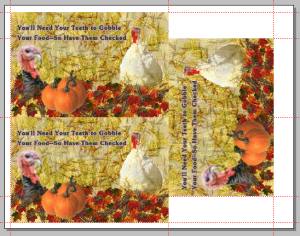 |
 |
|||
|
|
||||||||||||||||
|
|
|
|