 |
 |
 |
 |
 |
 |
 |
|
|||||||||||
New Users Guide |
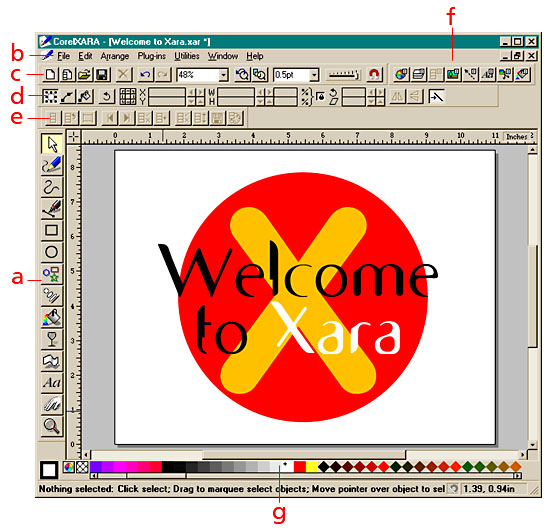 |
a. The main toolbar. b. The standard Windows menus. c. New Page, New Animation, Open, Save buttons. d. Context sensitive Infobar, changes to reflect available options for a selected tool. e. The animation functions. These are grayed out because we are in a drawing page, Xara's default. f. The galleries: Color, Layers, Bitmaps, Lines, Text, Clip Art and Fill. g. The screen palette. The diamond shaped colors are web-safe colors. |
|
|
|
|||||||