|
Lighten is one of 10 Transparency Types that appear on the Transparency Tool
Infobar. It is useful for making underlying objects lighter. Usually you would use it on a separate object to modify the color of underlying objects (that is, you would use an object as a filter). Lighten
is a grayscale version of Bleach transparency type.
 The color of the object with Lighten applied: The color of the object with Lighten applied:
- Gray & White - lightens the colors of underlying objects.
- Black - no effect on the colors of underlying objects.
- Other colors - convert the color to the equivalent shade of gray. (Yellow gives light gray, Red dark gray.) Then lighten the colors of underlying objects.
For more information on Transparency Types and the Transparency Tool see WebXealot 21.
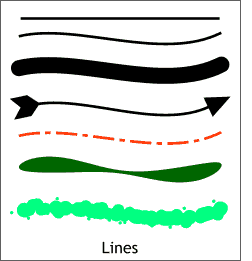 Line A Line can be straight, curved or
contain a mixture of both straight and curved segments. A line must have a start and an end so it cannot be filled. (Although you can convert a line into a shape which can be filled.) You can apply a thickness,
color, transparency and brush pattern to a line as well as line ends and patterns. When the two ends of a line are joined the line can be filled and is referred to as a shape. If a line has a fill applied to it, the
fill will only be visible when the ends of the line have been joined. Lines can be created with the Brush and Freehand Tool, Shape Editor Tool and the Pen Tool. For more details, see WebXealot 18. Line A Line can be straight, curved or
contain a mixture of both straight and curved segments. A line must have a start and an end so it cannot be filled. (Although you can convert a line into a shape which can be filled.) You can apply a thickness,
color, transparency and brush pattern to a line as well as line ends and patterns. When the two ends of a line are joined the line can be filled and is referred to as a shape. If a line has a fill applied to it, the
fill will only be visible when the ends of the line have been joined. Lines can be created with the Brush and Freehand Tool, Shape Editor Tool and the Pen Tool. For more details, see WebXealot 18.
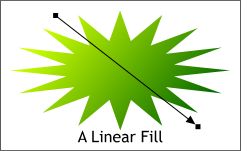 Linear Fill is one of 11 Fill Types found on the
Fill Tool Infobar and is a smooth, linear graduation of color. By default, Linear Fills are two colors. Additional colors can be dragged and dropped onto the fill path arrow, or you can double click on the fill
path arrow to add additional color stations. When you double click on the fill path arrow, Xara automatically applies the color that appears at that point when the 2-color fill was applied. This new
color station may be repositioned and the color edited. For more information, about Fill Types and the Fill Tool see WebXealot 20. Linear Fill is one of 11 Fill Types found on the
Fill Tool Infobar and is a smooth, linear graduation of color. By default, Linear Fills are two colors. Additional colors can be dragged and dropped onto the fill path arrow, or you can double click on the fill
path arrow to add additional color stations. When you double click on the fill path arrow, Xara automatically applies the color that appears at that point when the 2-color fill was applied. This new
color station may be repositioned and the color edited. For more information, about Fill Types and the Fill Tool see WebXealot 20.
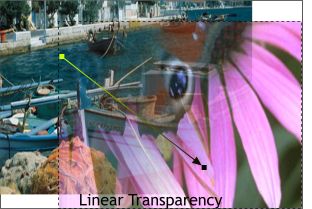 Linear Transparency is one of 11 Transparency Shapes found on the
Transparency Tool Infobar and is a smooth, linear graduation between two transparencies. You can alter the direction of the transparency by dragging the control handles at either end of the fill path arrow and
the level of the transparency at either end by selecting either control handle then adjusting the Transparency slider on the Infobar. For more information on Transparency Types and the Transparency Tool see WebXealot 21. Linear Transparency is one of 11 Transparency Shapes found on the
Transparency Tool Infobar and is a smooth, linear graduation between two transparencies. You can alter the direction of the transparency by dragging the control handles at either end of the fill path arrow and
the level of the transparency at either end by selecting either control handle then adjusting the Transparency slider on the Infobar. For more information on Transparency Types and the Transparency Tool see WebXealot 21.
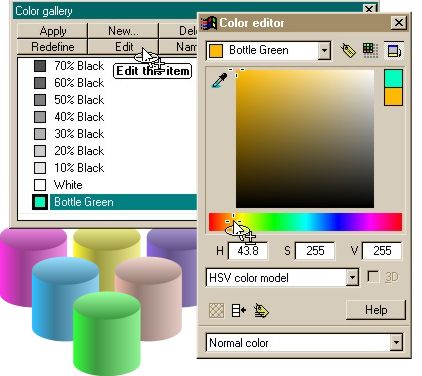 Linked Colors are a type of named color
and inherit components from another color (called the parent color). You define which components you want the linked color to take from the parent named color. For example, you could create a linked RGB color that shared the
Red and Green components of the parent named color, but not the Blue. Any changes to the components of the parent named color would be reflected in the linked color. If you wish to create a set of shades of the same color
which are all linked so their hue can be changed simultaneously, use shade colors. For more details, see the Color Editor overview and Linked Colors tutorial in WebXealot 29. Linked Colors are a type of named color
and inherit components from another color (called the parent color). You define which components you want the linked color to take from the parent named color. For example, you could create a linked RGB color that shared the
Red and Green components of the parent named color, but not the Blue. Any changes to the components of the parent named color would be reflected in the linked color. If you wish to create a set of shades of the same color
which are all linked so their hue can be changed simultaneously, use shade colors. For more details, see the Color Editor overview and Linked Colors tutorial in WebXealot 29.
Local Colors Xara X has two types of color: Local Colors and Named Colors. Local colors are used in only one place in a document. This is
useful if you want to change the color of an object without affecting other objects. Local colors are especially useful in simple documents that use relatively few colors. Local colors do not appear on the Color Line or the
Color Gallery.
Luminosity is one of ten Transparency Types found on the Transparency Tool Infobar. This uses the grayscale equivalent of the color to control the
luminosity (or Value) of underlying objects. Note that Luminosity has no effect on gray, white or black underlying objects.
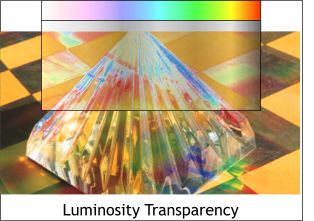 The color of the object with Luminosity applied: The color of the object with Luminosity applied:
- Gray & White - increase the luminosity of underlying objects. White has the greatest effect, producing saturated color.
- Black - remains as a black object.
- Other colors - convert the color to the equivalent shade of gray. (Yellow gives light gray, Red dark gray.) Then increase the luminosity of underlying objects.
For more information on Transparency Types and the Transparency Tool see WebXealot 21.
|

