 |
 |
 |
 |
 |
 |
 |
Xara X. The TIP SHEET
Add the cardinal directions (North, South,
etc.) and you're done.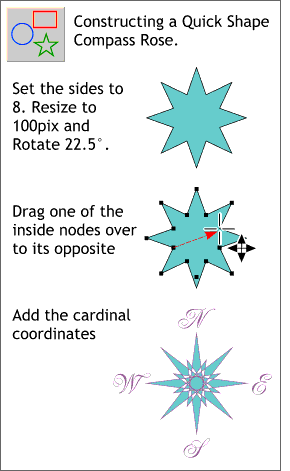 Here's a quick way to make a Quick Shape
compass rose. Use the Quick Shape Tool to make an 8-sided star. Using the Quick Shape Tool, drag one of the inside control points across to its opposite.
Here's a quick way to make a Quick Shape
compass rose. Use the Quick Shape Tool to make an 8-sided star. Using the Quick Shape Tool, drag one of the inside control points across to its opposite.
Change the fill to a black and purple Fractal Clouds fill (found in the Fill Tool drop down list on the Infobar when the object and Fill Tool are selected).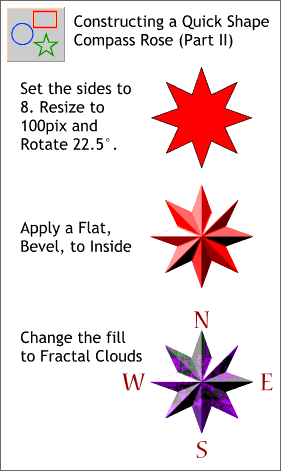 Here's another quick way to make a 3D
Quick Shape compass rose. Use the Quick Shape Tool to make an 8-sided star. Apply a Flat Bevel, to Inside. Adjust the depth of the bevel as necessary to eliminate the flat top.
Here's another quick way to make a 3D
Quick Shape compass rose. Use the Quick Shape Tool to make an 8-sided star. Apply a Flat Bevel, to Inside. Adjust the depth of the bevel as necessary to eliminate the flat top.
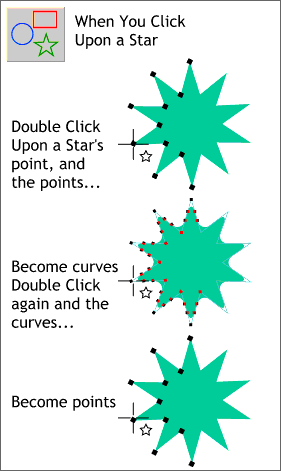 Click twice on the tip of a Quick Shapes star with the Quick Shapes Tool and the corners change from pointed to rounded. Double click again to change the rounded corners to points.
Click twice on the tip of a Quick Shapes star with the Quick Shapes Tool and the corners change from pointed to rounded. Double click again to change the rounded corners to points.
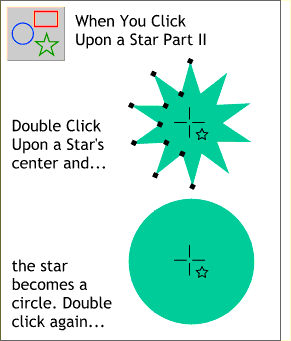 Click twice in the center of a Quick Shapes star with the Quick Shapes Tool and the star becomes a circle. Double click again and the circle reverts to a star.
Click twice in the center of a Quick Shapes star with the Quick Shapes Tool and the star becomes a circle. Double click again and the circle reverts to a star.
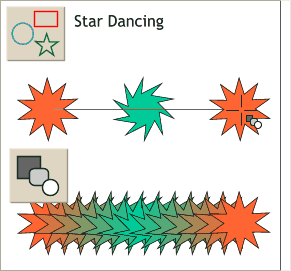 Create a 5-step, two-part Blend using two
Quick Shape stars and a third Quick Shape star with the inside points rotated. Click here if you forget how to do this.
Create a 5-step, two-part Blend using two
Quick Shape stars and a third Quick Shape star with the inside points rotated. Click here if you forget how to do this.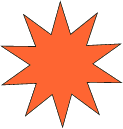 Convert the blend to
Editable Shapes (Arrange > Convert to Editable Shapes) and Ungroup the elements. Use the shapes to create a GIF animation.
Convert the blend to
Editable Shapes (Arrange > Convert to Editable Shapes) and Ungroup the elements. Use the shapes to create a GIF animation.
Open the Color Editor (click the tiny color wheel icon to the left of the screen palette). Drag the new eyedropper tool across the bitmap. The color will change in the preview window and will
change the color on the selected object at the same time. When you are happy with the color, release the mouse button. This works with vector objects and fountain fills as well.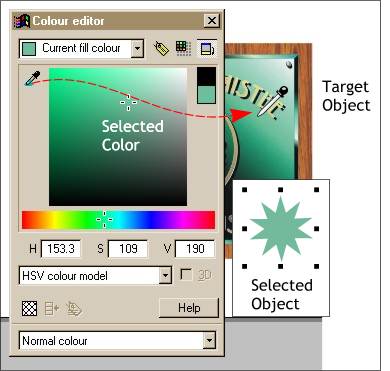 Want to copy any color from a
bitmap to a selected object?
Want to copy any color from a
bitmap to a selected object?