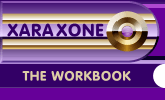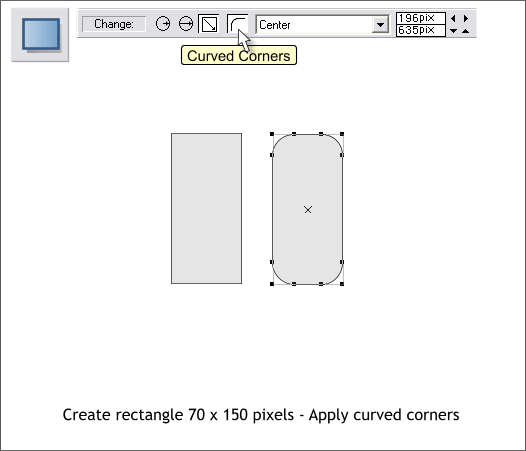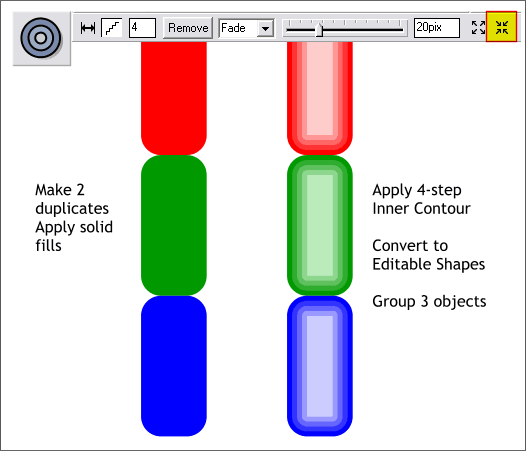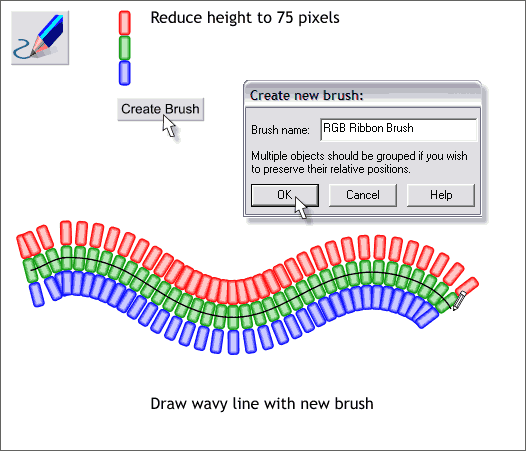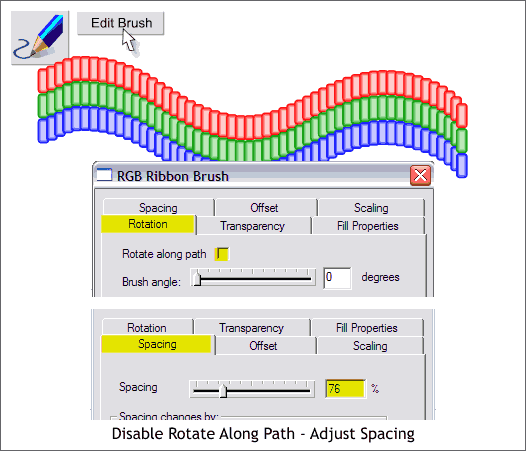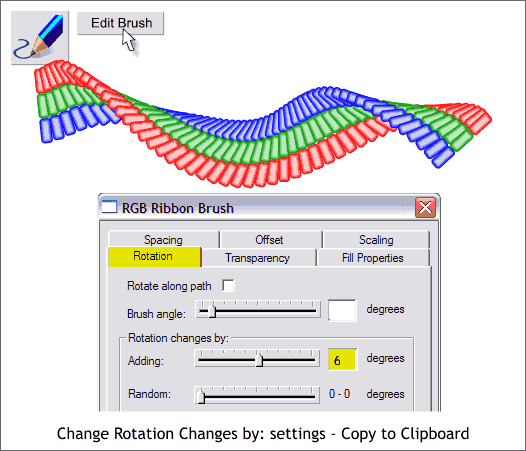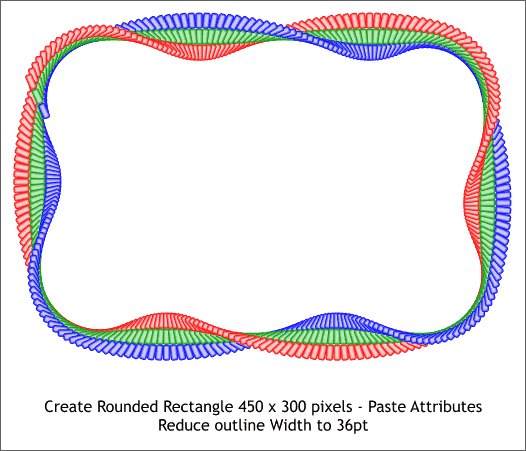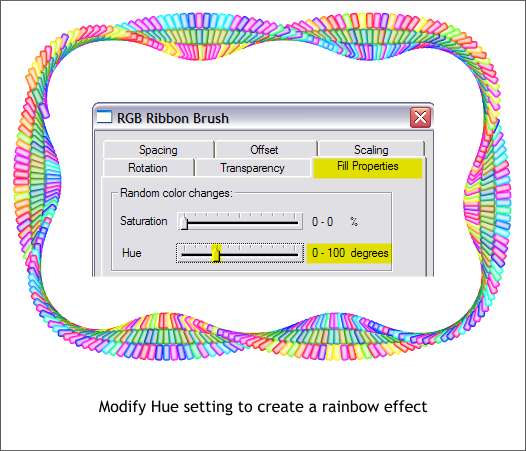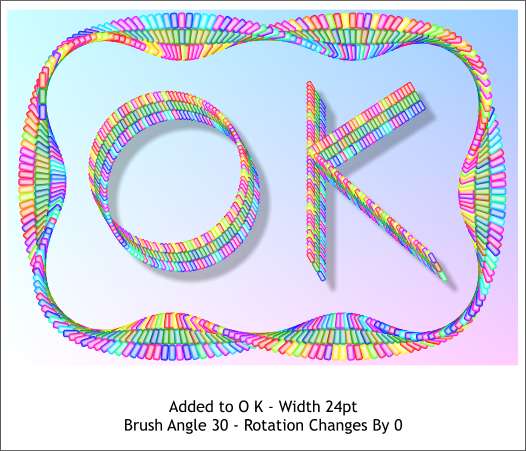|
|
|
In this mini-tutorial we'll create a multicolored ribbon brush.
Using the Rectangle Tool, create a rectangle to the size show. Click the Curved Corners icon.
Make 2 duplicates, center align and equal space them. Apply 3 different fill colors. Select all 3 rectangles then select the Contour Tool. Drag inwards a bit to apply an Inner Contour. Set the Contour Width slider to 20pix. With the 3 contours selected, from the Arrange menu, select Convert to Editable Shapes, then from the Arrange menu, select Group.
Reduce the height of the group to about 75 pixels. With the resized group still selected, select the Freehand and Brush Tool. Click the Create Brush button on the Infobar. In the Create New Brush dialog, name your brush and press OK. Using the Freehand and Brush Tool, draw a wavy line on the page.
With the line and the Freehand and Brush Tool still selected, press Edit Brush. In the Rotation tabbed section, uncheck Rotate Along Path. In the Spacing tabbed section, adjust the spacing to about 76%.
To get the ribbon to twist, change the Rotation Changes By: slider setting to 6. NOTE: If you move the slider, the adjustment is made in real time. If you key in the number in the text entry box, you have to press Enter to apply the change. Copy the modified brush to the clipboard (Ctrl c).
Create a 450 x 300 pixel rectangle. Press the Curved Corners icon. Set the fill to none. With the rectangle selected, press Ctrl Shift a (or Edit > Paste Attributes) to apply the brush to the rectangle. Reduce the outline Width to 36pt by selecting 36pt from the Width drop down list on the Infobar.
With the rectangle and the Freehand and Brush Tool still selected, move the Hue slider in the Fill Properties tabbed section to about 0-100 degrees. This changes the colors to rainbow hues.
I created an O and a K using a circle and 2 lines and Pasted Attributes to these new objects. The Width was reduced to 24pt, the Brush Angle increased to 30 degrees and the Rotation Changes By: amount changed to 0. A background rectangle was added and a Four Color fill applied.
|
||
|
|