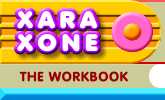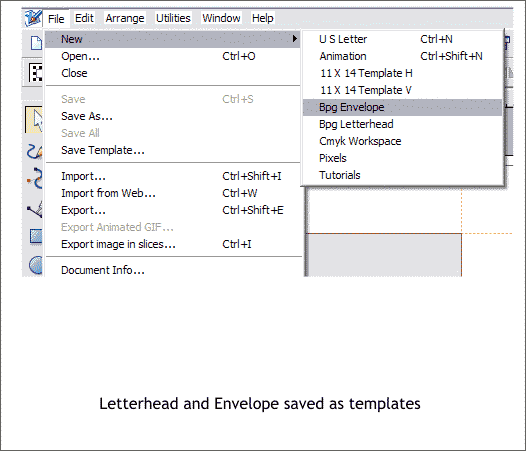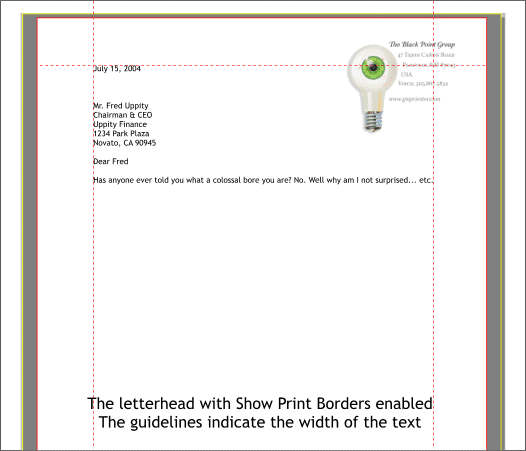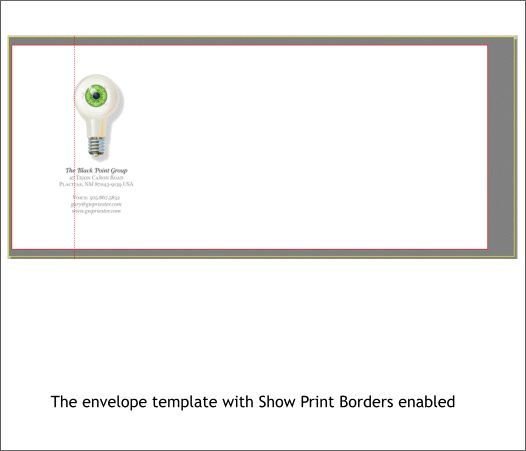|
|
|
Good quality desktop ink jet printers are very inexpensive these days. The price is determined more by the speed the printer outputs the page than by the quality which is pretty much the same. So you can get a high quality printer for next to nothing if you don't mind a slightly slower print speed. Most of these printers can print an excellent quality full color image and crisp text that is hard to tell from an expensive CMYK commercially printed job. I print my company letterhead and envelope on my HP DeskJet printer and the color matches my CMYK printed cards very closely. It's really incredible. I used to print my business cards on heavier paper and trim them out with a steel ruler and a #11 XActo knife. But I don't recommend this unless you are skilled with one of these knifes as you can inflict a nasty cut if you are not careful.
Because I print my letterheads and envelopes as I need them, I find it convenient to have them saved as Templates which are accessible from the File > New menu. All my font and printing preferences are saved with each template.
Here is my letterhead template. I like to place the logo and address text in the upper right area of the letterhead because this is unused space in a standard business letter as shown above. The guidelines indicate the margin setting in Microsoft Word. These can be changed as needed.
Here is my envelope template set up for a #10 standard US business envelope. The guideline represents the left margin for the enclosed letter. The edge of the eyeball light bulb aligns with the left margin and creates visual continuity when the letter is removed from the envelope. You can save the template with your font preference in Xara X1 and address the envelope and print it all within Xara. I prefer to do this in Microsoft Word and use the Tools > Labels and Envelope option to print the address and a bar code containing the ZIP code of the recipient. It also looks more professional with the printed barcode. I preprint my letterheads and then use them in Microsoft word where I can take advantage of the envelope addressing option as well as the spell checking capability. I have to say that one of the nicest features in Xara X1 is the automatic Best Fit option in the Print Options dialog. When I first created my envelope template a few years ago, I was using a very convoluted method of printing. And while it worked, it was not something I could ever explain to anyone without their eyes glazing over.
|
||
|
|