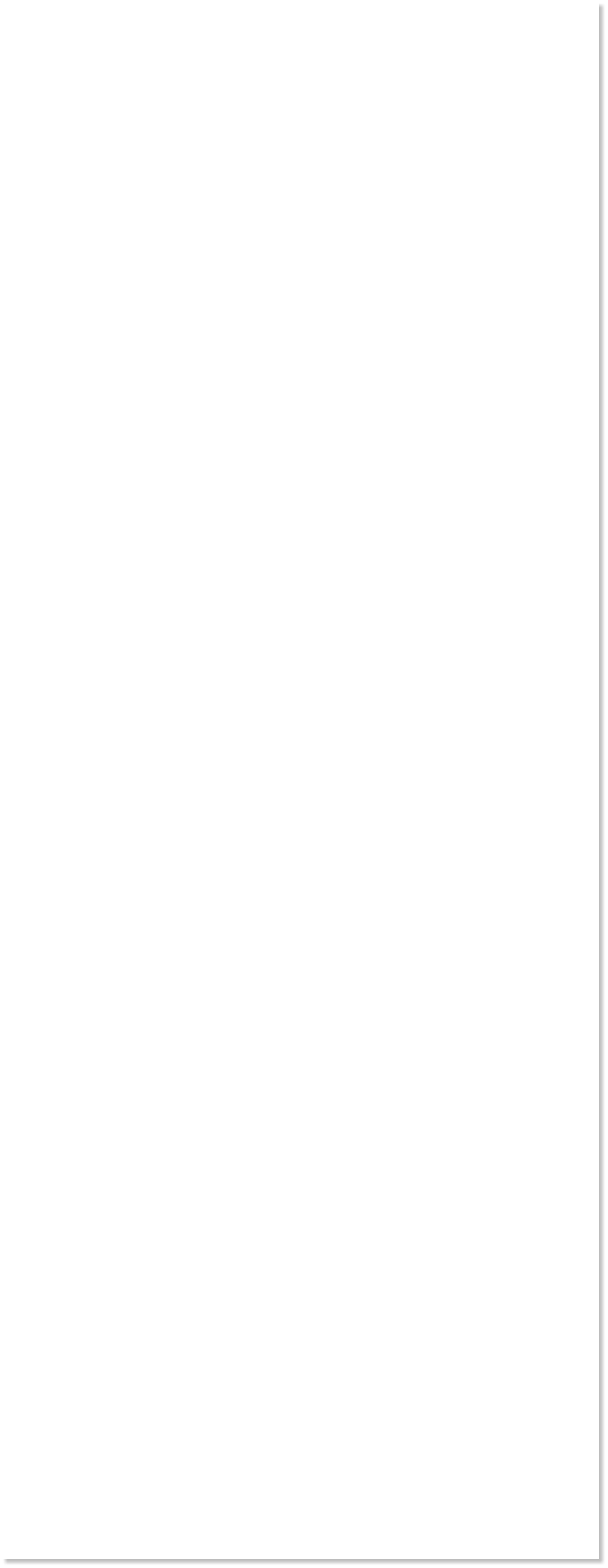
 WEBSITE AND WEBSITE GRAPHICS CREATED WITH XARA DESIGNER PRO 6
WEBSITE AND WEBSITE GRAPHICS CREATED WITH XARA DESIGNER PRO 6













 Download Zipped Tutorial
Download Zipped Tutorial
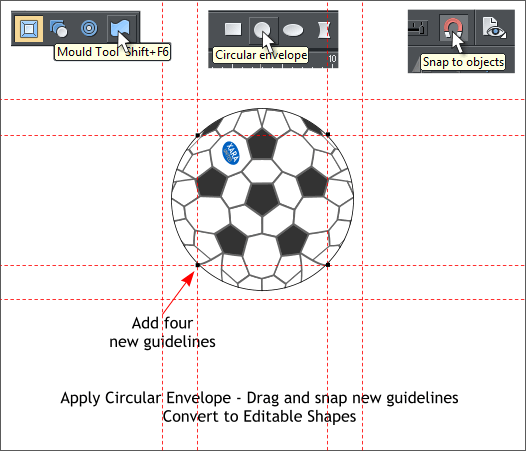
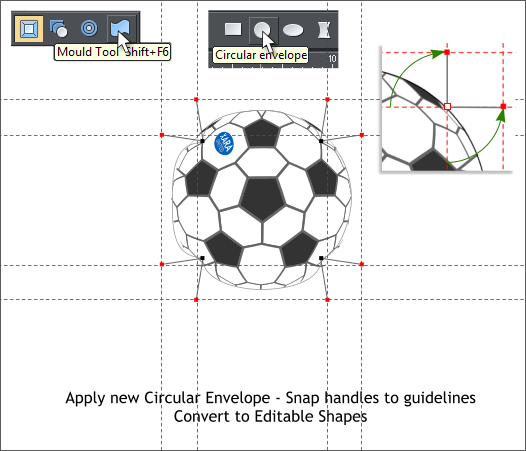
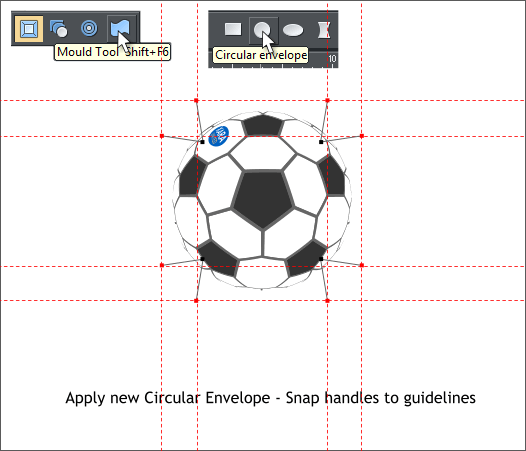 Hold down the Shift key and select the square shape and the logo then
switch to the Mould Tool (Shift F6). Apply a Circular Envelope.
Enable Snap to Objects by clicking the orange magnet icon (enabled is
in the recessed position). Drag four more guidelines through the four
control points on the circular envelope.
Click on any of the control points with the Mould Tool. A pair of small
red squares on thin gray lines will appear. Drag these red squares to the
intersection of the guidelines as shown. Do this for all four corners.
From the Arrange menu, select Convert to Editable Shapes.
Select the shape with the Mould Tool and apply a new Circular
Envelope. Edit the four corner control points as in the last step.
This creates a fairly accurate spherical distortion. And the shape is all
vector and can be scaled upwards or downwards without losing its
sharpness.
NOTE: When you scale the object, Scale Line Widths
should be enabled.
Hold down the Shift key and select the square shape and the logo then
switch to the Mould Tool (Shift F6). Apply a Circular Envelope.
Enable Snap to Objects by clicking the orange magnet icon (enabled is
in the recessed position). Drag four more guidelines through the four
control points on the circular envelope.
Click on any of the control points with the Mould Tool. A pair of small
red squares on thin gray lines will appear. Drag these red squares to the
intersection of the guidelines as shown. Do this for all four corners.
From the Arrange menu, select Convert to Editable Shapes.
Select the shape with the Mould Tool and apply a new Circular
Envelope. Edit the four corner control points as in the last step.
This creates a fairly accurate spherical distortion. And the shape is all
vector and can be scaled upwards or downwards without losing its
sharpness.
NOTE: When you scale the object, Scale Line Widths
should be enabled.





















